Minecraft players are no strangers to the range of customizations that game has to offer. There are several ways to potentially alter every aspect of the game, including mods, resource packs, codes and more. Installing Minecraft resource packs is one of the most prominent ways to customize the game.
These resource packs are the easiest way to change the overall environment of Minecraft. The best part is it is very simple to install resource packs and can be done in a few seconds. Though, many players are unaware of the procedure to incorporate Minecraft resource packs and need assistance for the same.
Therefore, we’ll be looking at the steps to install Minecraft resource packs in this guide.
Minecraft: How to Install Resource Packs
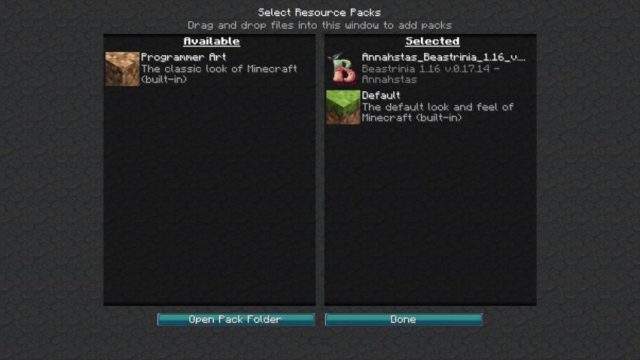
If you want to freshen up your Minecraft feel without putting much effort, installing the resource pack is the only route. These are the steps to install the Minecraft resource pack:
- Download the texture pack from the internet.
- Launch Minecraft and click ‘Options’
- Next, press ‘Resource Packs’.
- Now click on ‘Open Resource Packs folder’.
- Now drag the texture pack file into the folder.
- The texture pack will appear in the list of usable add-ons.
Please note: The resource pack comes in a Zip file which needs to be extracted before installing it.
If you still have any questions regarding the Minecraft resource packs, feel free to ask them in the comments section.
Minecraft is one of the most popular creative games currently available on PC, PS4, PS5, Android, and iOS.

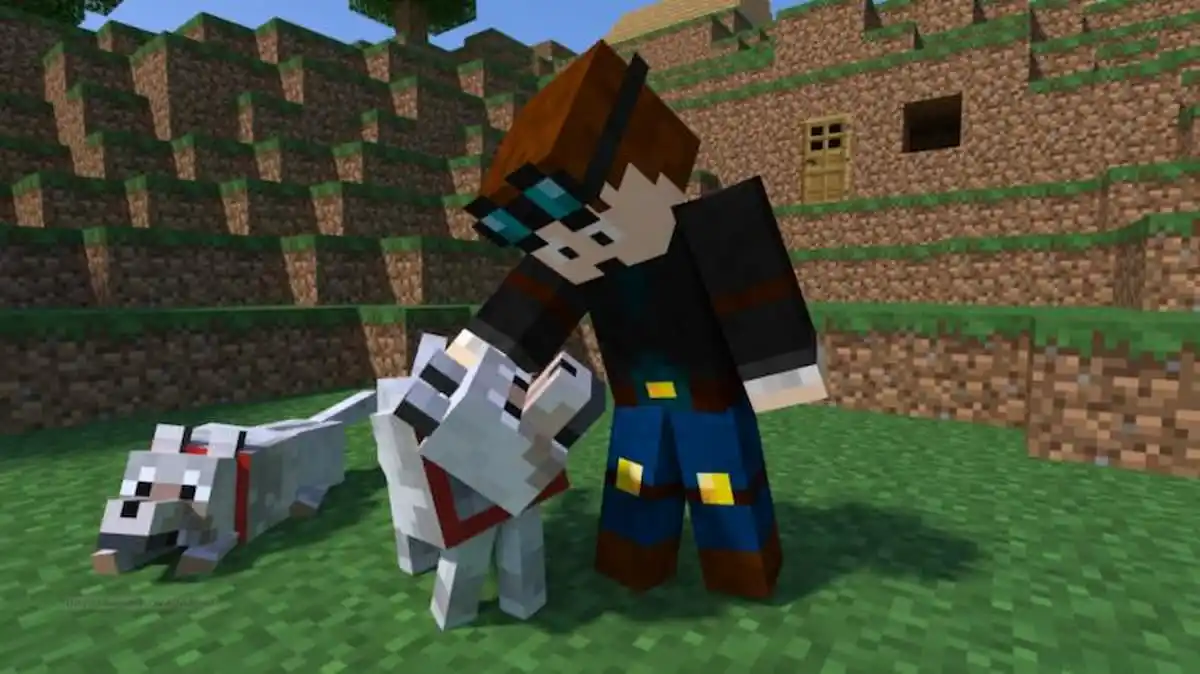





Published: Jan 26, 2022 12:22 am