Minecraft Bedrock is one of the block-style versions of everyone’s favorite sandbox. The only difference from regular Minecraft is that Bedrock is not written in Java. The game has a console where you can use various commands. In this guide, we are going to talk about Fill Command.
How to Use the Fill Command
To get started, go to the console by pressing the slash. Then on the line that appears after the slash, write fill. Now write 3 squiggly lines separated by a space. They are used to enter the exact location where you want to fill the space. Then enter 3 more squiggly lines. They indicate the number of blocks and the direction of the coordinate. In simple words, 3 squiggly lines mean the number of blocks from you in x coordinates. The second squiggly line denotes the same but in y coordinates. And the tip of the last squiggly line shows the number of blocks in z coordinates. After them, separated by a space, write the name of the block with which you want to fill a certain space.
RELATED: How to Breathe Underwater in Minecraft Bedrock: Water Breathing Guide
A simple example, leave the first three squiggly lines blank and add 3 to all the following. You will get:
- / fill ~ ~ ~ ~ 3 ~ 3 ~ 3 Glass
When you activate this command, you will find yourself in a 4 by 4 glass cube, but you will be immediately pushed out of it. The cube turned out to be 4 by 4 because a line of three blocks is created and then three more blocks are created in the other direction, and so on in a circle.
Also, you can add 1 destroy command:
- /fill ~ ~ ~ ~ 3 ~ 3 ~ 3 Stone 1 destroy
So you will replace the already created cube with a new one made of stone, and at the same time the previous one will be destroyed and you will be able to pick up blocks in your inventory.
You can also replace destroy with replacing, which will produce the same replacement effect but without destroying and dropping blocks.
There are also two more hollow and outline commands that create boxes with empty spaces inside. There is no difference between them.
For example:
- /fill ~ ~ ~ ~ 5 ~ 5 ~ 5 Stone 1 hollow
- /fill ~ ~ ~ ~ 5 ~ 5 ~ 5 Stone 1 outline

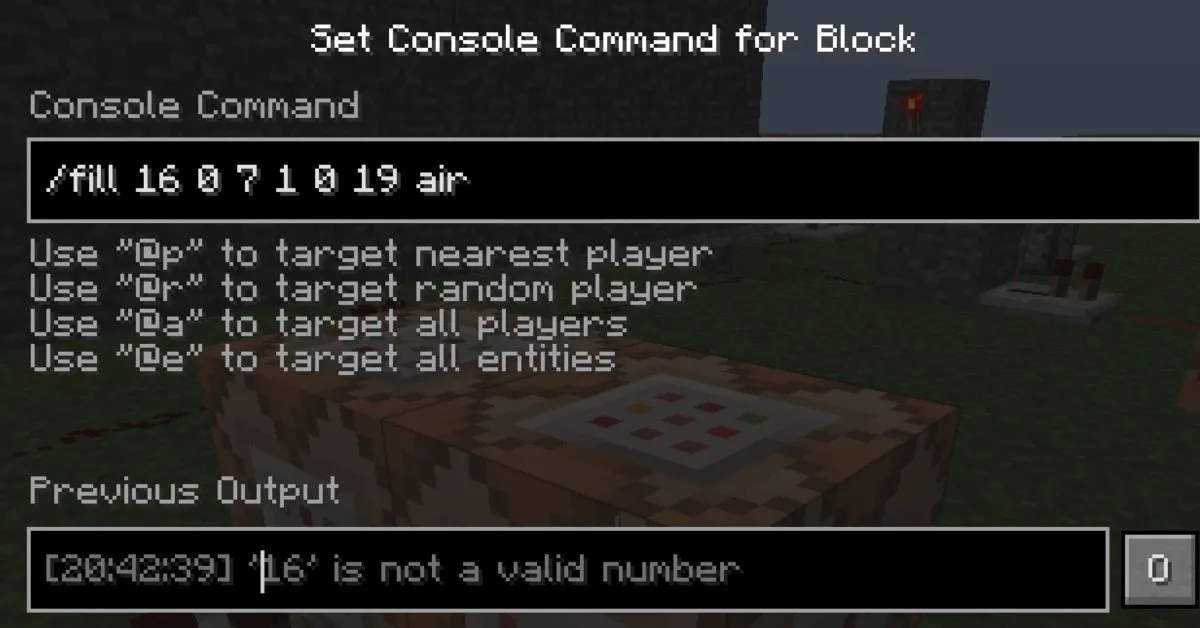





Published: Jan 1, 2022 02:38 pm