Minecraft has an external tool called World Edit that lets you use in-game tools to edit your world on the fly. We’re not talking about breaking blocks one at a time in Creative Mode, we’re talking huge chunks of land! If you’d like to take advantage of these tools, we’ll show you how to use World Edit in Minecraft Bedrock Edition!
How to Use World Edit
Before we get started, it’s important to know that World Edit is an external tool, and as such it’s compatible with the following versions of Minecraft Bedrock Edition:
- iOS
- Android
- Windows
That means that console versions of Minecraft are unfortunately not compatible with World Edit. Additionally, World Edit is only compatible with Minecraft versions 1.17.40-1.18.2. The World Edit add-on will not work with Minecraft Java Edition.
To begin, go to the GitHub repository for World Edit and download the “WorldEdit.mcaddon” file for the latest version. Mcaddons are easy to install if you’re on PC, as you simply need to open the add-on by double-clicking it. For mobile devices, you’ll need to use your respective file browser app to get to the Mcaddon.
After you’ve installed the Mcaddon, create a new world and enable the World Edit Behavior and Resource packs. Finally, enable the following experimental features, and your world is ready to go!
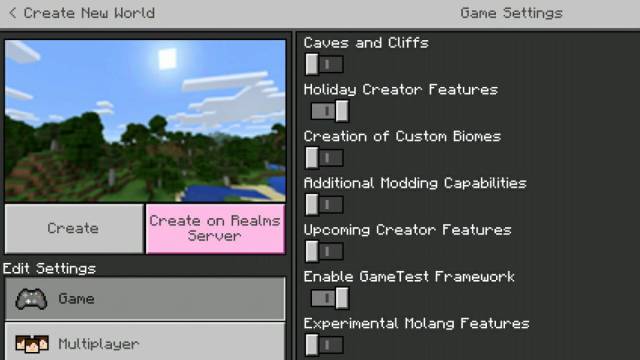
Related | Top 5 Minecraft Bedrock Castle Designs
Once you’ve loaded into your world, you’ll need to type in a command to give yourself builder’s privileges. Enter the text box and type: /tag @s add builder
You should see a message stating that you now have World Edit permissions. If you’re using World Edit in a multiplayer world, you can give them privileges by replacing the @s with their username. Now that you have privileges, you have access to a lot of quality-of-life features. Here are some of the biggest ones!
Teleportation
You can now instantly jump to any block you’re looking at with the help of the teleportation command. To use this command, either have a Compass or type: ;navwand.
With the Compass equipped, simply look at the spot you want to warp to and hit the interact button. Inputting the navwand command will also make you teleport. You can jump across vast stretches of land in an instant with this ability, or scale up super tall mountains in the blink of an eye.
Selections
You can select certain blocks with white dots. You can do this with either a Wooden Axe or the command ;wand. To mark a region, you’ll need to mark two blocks. Sneak and interact with any block to mark your first point, then interact with another block without sneaking. Everything in between the blocks should now be highlighted.
There are a number of convenient things you can do with selections, such as filling the whole selection instantly with a block of your choice. To do this, you’ll need a special kit, which can be acquired by simply typing ;kit.
The kit contains a bunch of tools that let you manipulate selections. The Pattern Picker allows you to fill your current selection with a block of your choice. Simply place down the block you’d like to fill with, then use the Pattern Picker on it and choose Selection Fill.
That’s just scratching the surface of what World Edit can do. For more information, stop by the official documentation page for World Edit. This page has a complete list of commands and FAQs, in case you get stuck with any of the tools. Have fun with the tools, and happy world editing!

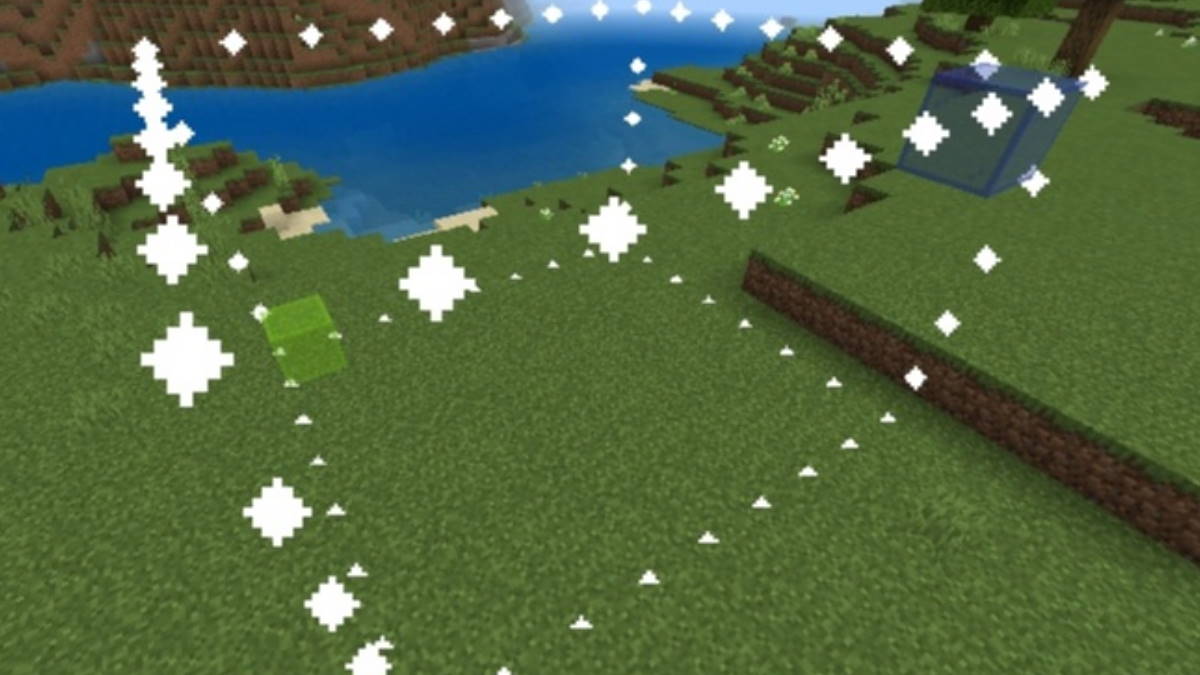





Published: Jan 11, 2022 06:06 am