In 2021, Mojang Studios introduced a new launcher for Minecraft’s PC version, packed with a handful of features. With the addition of a new launcher, it’s highly recommended to uninstall the old one to remove any confusion and free up some hard disk space.
Since the old Minecraft client is not automatically taken down even after installing the latest version, users have to uninstall it from their system manually. Here’s an essential guide to removing the old Minecraft Launcher on PC for those having a hard time doing so.
How to uninstall the old Minecraft Launcher on PC

Before moving forward, it’s essential to note that players may need to move mod files to the new Minecraft folder before uninstalling the old launcher.
These are the steps to remove the old Minecraft Launcher:
- Click the start menu in Windows (windows icon in the bottom left)
- Type in “Add or remove programs” and click the top entry
- Search for “Minecraft Launcher”. (The launcher you want to uninstall will say Mojang underneath the title “Minecraft Launcher”)
- Click the three dots shown to the left of the “Minecraft Launcher” title.
- Finally press ‘Uninstall’ button.
Now you should only have one launcher installed. In case of any error, you can always re-install the latest version of Minecraft.
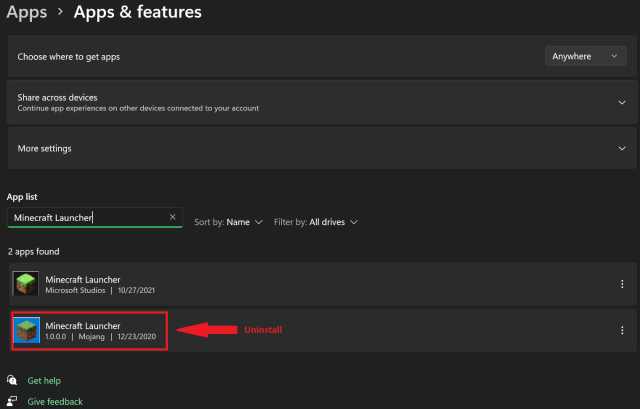
If you still have any questions regarding uninstalling Minecraft’s old launcher, feel free to ask them in the comments section.
Minecraft is one of the most popular creative games currently available on PC, PS4, PS5, Android, and iOS.
Related: Top 5 Cool Minecraft Houses (2022)

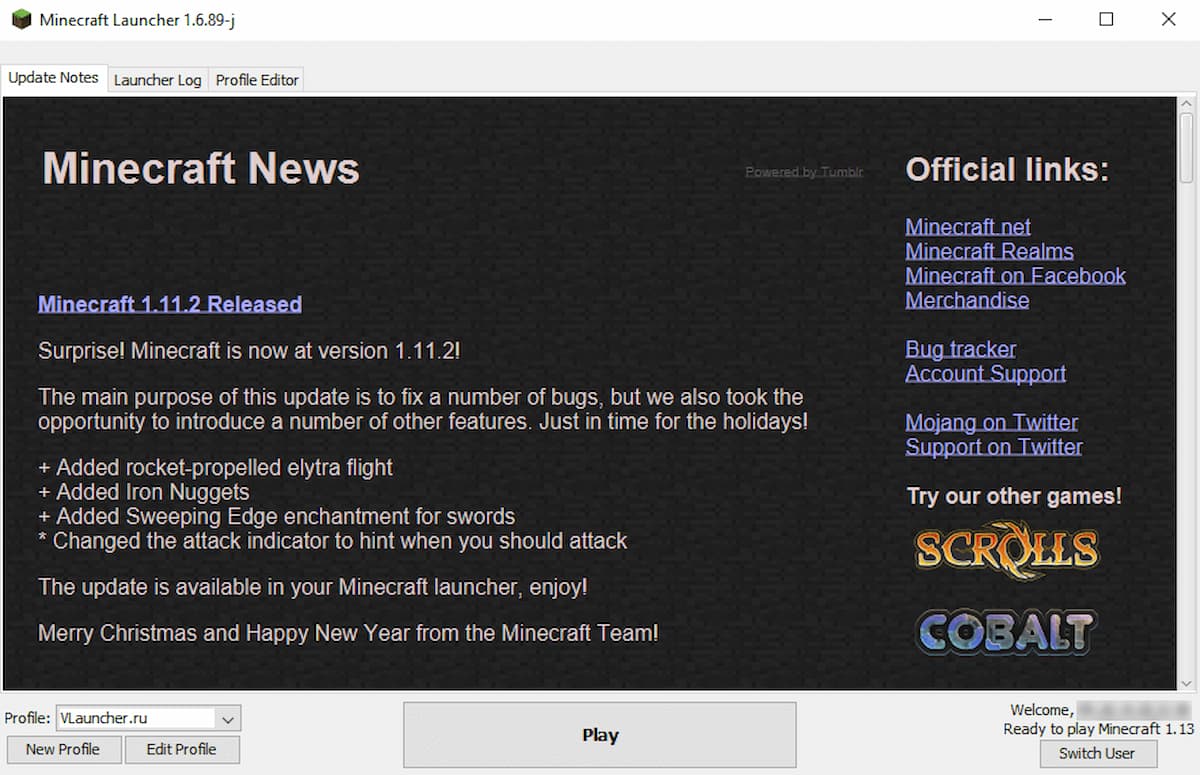





Published: Jan 18, 2022 07:23 am