Minecraft Modpacks are a bunch of mods that you can install to tweak the game. Better Minecraft is one such modpack that allows players to add unique biomes and dimensions to Minecraft, and it also gives players a chance to experience new things. One great thing about the Better Minecraft modpack is that it is not too different from the base game and can be considered as an add-on. Here’s how to download and play Better Minecraft Modpack.
Recommended Videos
RELATED – Best Places to Download Mods for Minecraft Bedrock Edition
How to Download and Play Better Minecraft Modpack
Simply follow the below-mentioned steps to download and play Better Minecraft Modpack. You can even show your support to the developers by visiting this link.
- The modpack is hosted on Curseforge, so you will need to install the Curseforge launcher. You can download this by visiting Curseforge’s official website.
- After downloading and installing the Curseforge launcher, scan the list of video games available for modification and select Minecraft.
- Go to the game’s page and click on the orange ‘install’ button at the bottom of the screen. This will prepare Curseforge to modify Minecraft.
- When Curseforge gets ready, you will notice a search bar pop up at the top of your screen. Click on it and look for the Better Minecraft modpack.
- Install the Better Minecraft modpack.
- Once the modpack has been downloaded, boot it up. This will open the Minecraft Launcher.
- Log in to your account.
- Make sure that the ‘Better Minecraft’ game profile is selected. If it isn’t selected, you will need to close the game launcher and click Better Minecraft’s play button again.
- Click the play button in your Minecraft launcher.
That’s all! Have fun.

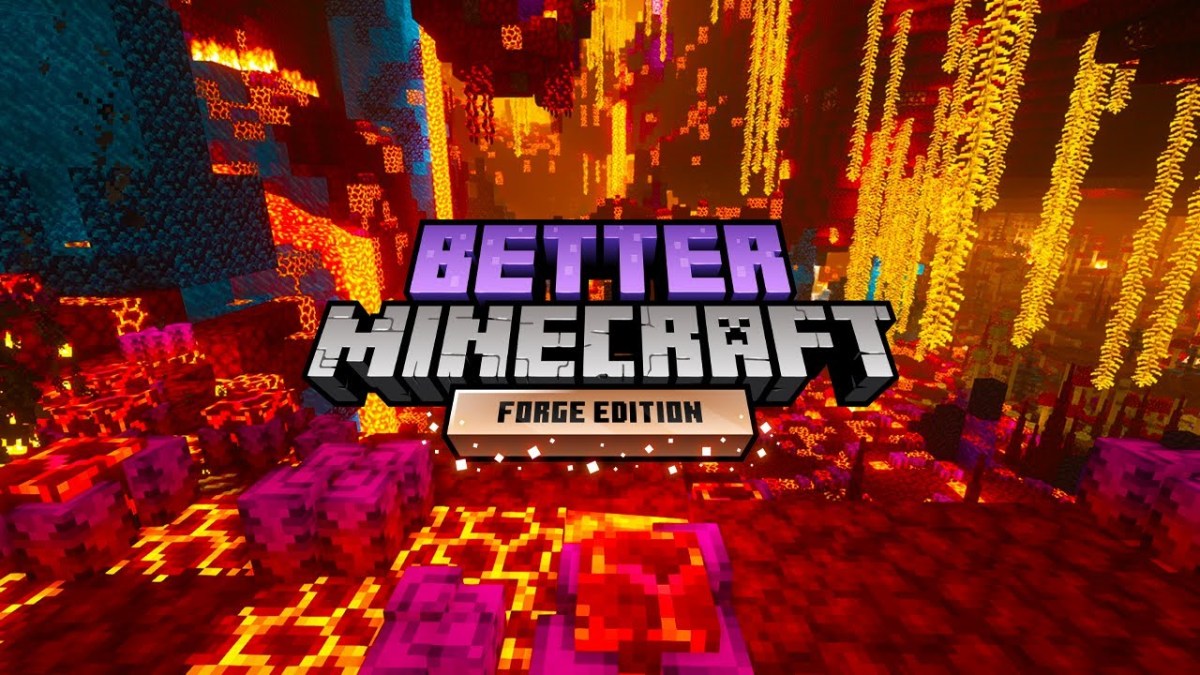





Published: Feb 3, 2022 12:26 pm