Minecraft Bedrock Edition is an amazing game that gives you nearly endless options to play around with, and the use of addons truly make the possibilities limitless. Addons let you change the way you see and interact with gameplay elements, add completely new ones, and innovate like never before.
If you want to implement addons into your Minecraft game through iOS or Android operating systems yourself, then continue reading this guide!
How to Install Addons in Minecraft Bedrock Edition

iOS
- Launch Minecraft.
- Click on the world or Add-On file you want to open (URL, e-mail attachment, etc.).
- Your device will prompt you to open the file with Minecraft.
- Click Open in “Minecraft”. This will launch Minecraft with your selected file.
If you’re opening a .mcworld that contains Add-Ons, the game will notify you that you’ve successfully imported the world. It will then be available from the “Play” menu.
If you’re opening a .mcpack, a pop-up notification will alert you, notifying you that you’ve successfully imported the pack. Depending on the pack type, this will then be available when editing worlds in either the Behavior Pack Tab or Resource Pack Tab.
Android
- Launch Minecraft.
- Download the world or Add-On file to your Android device.
- Go to the Settings app and select Storage > Explore (at the bottom). If you do not have a settings app, you can install a file explorer app like ES File Explorer.
- Select the directory where you saved the file, usually “Download”.
- Select the file & the Add-On should open in Minecraft.
If you’re opening a .mcworld that contains Add-Ons, the game will notify you that you’ve successfully imported the world. Then, it will be available from the “Play” menu.
If you’re opening a .mcpack, a pop-up notification will alert you that you have successfully imported the pack. Depending on the pack type, this will then be available when editing worlds in either the Resource Pack Tab or the Behavior Pack Tab.

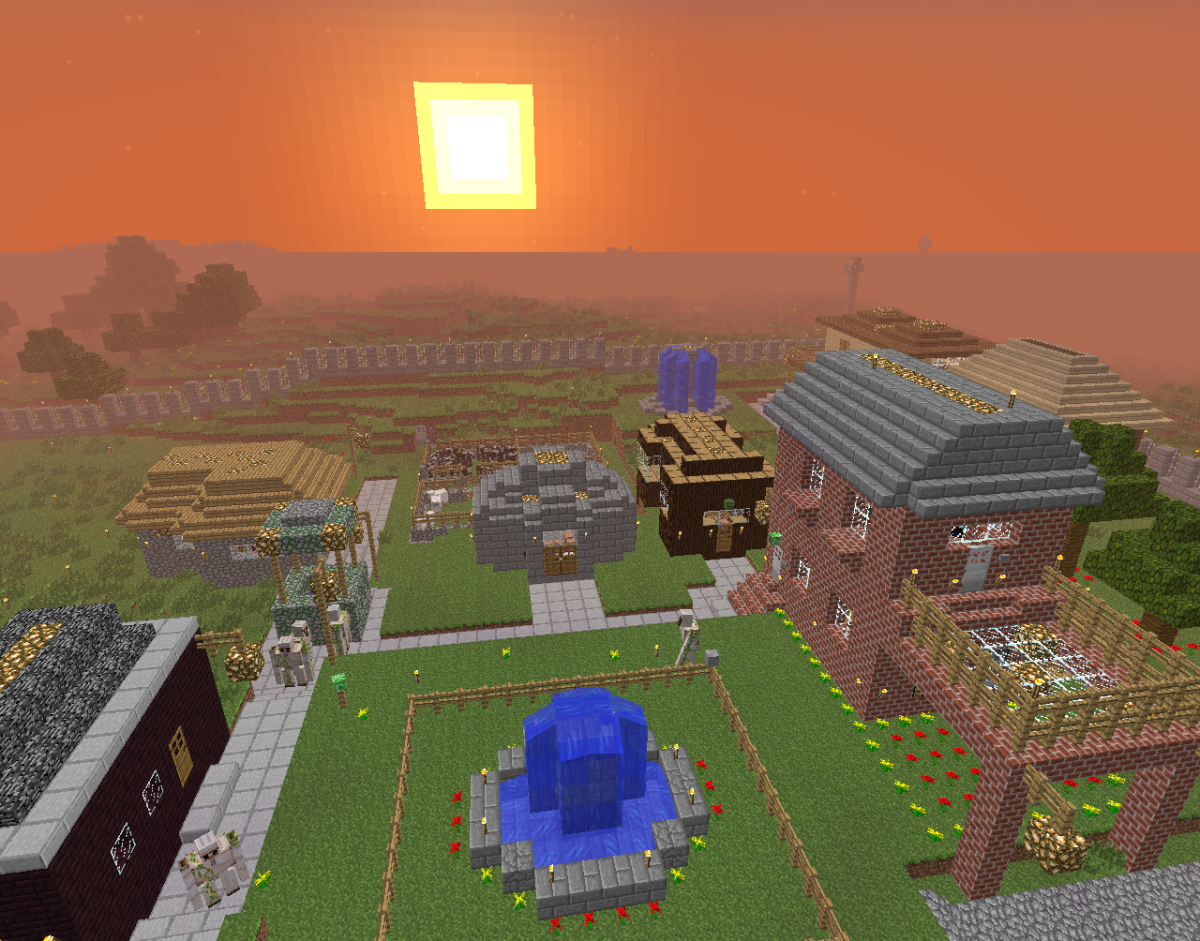





Published: Mar 17, 2022 09:15 am