Geometry Dash is an exciting platform game for mobile devices and PC. Players must control the cube to get to the end of the level while avoiding dangerous obstacles. Levels have different difficulty levels and can also reward players with different Icons for their cube. In this guide, we want to tell you how you can transfer these icons between the main game and add-ons.
How to Transfer the Icons
In addition to the main game, there are several add-ons games. They are called Geometry Dash World, Meltdown, and Subzero. The main difference between these games is that they have much fewer levels, but they are all with increased difficulty. Moreover, by collecting all collection items, players can get exclusive cool icons.
RELATED: Where are the Coins in Geometry Dash SubZero
Of course, many players would like the icons obtained in the add-on to be used in the original Geometry Dash, or vice versa. Fortunately, the game has a function that allows you to do this. To begin with, the player must log in to both games. You must use the same account, otherwise, the trick will not work. Then open the main screen in the game from which you want to transfer icons. Next, go to the settings by clicking on the button with the gear icon. Now you must go to the account settings and click the Save button. This way you save your account data in the cloud.
Next, you must open the second game and go to the account settings in the same way. Click the Load button and you’re done. Now all your cool icons will always be with you.

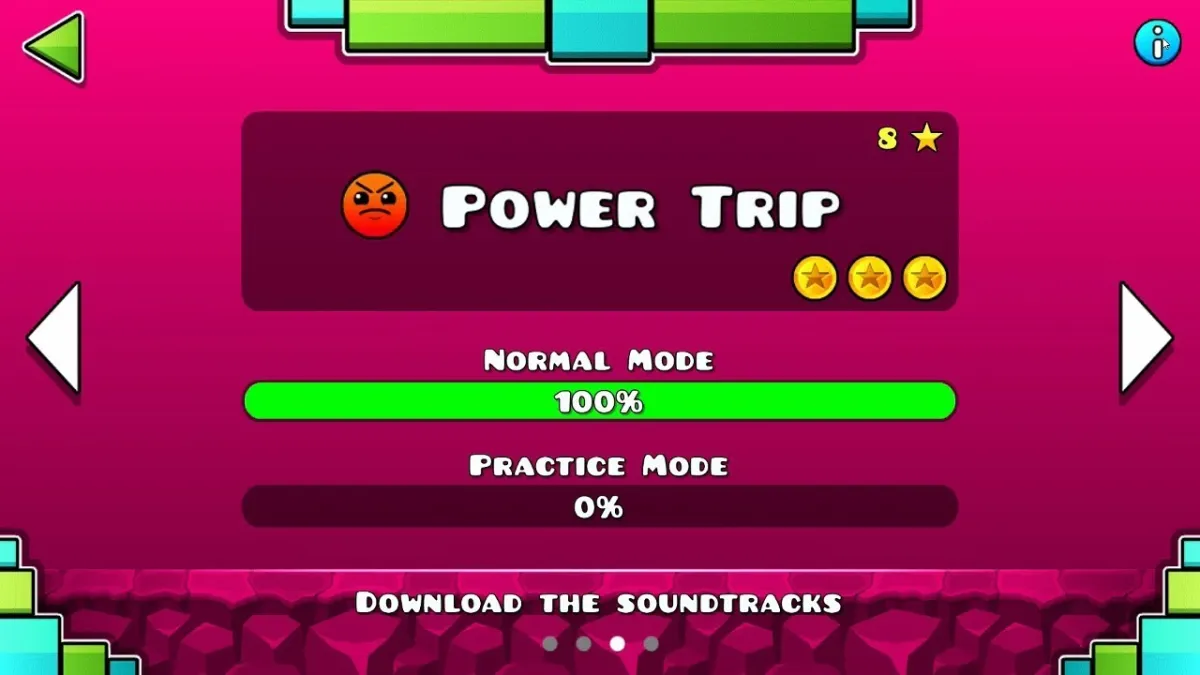





Published: Mar 22, 2022 11:36 am