Many of you have often wondered how to change or, in other words, adjust the position of the hands in the game Unturned. In this article, we will tell you about it.
Recommended Videos
How to Change Hands Position in Unturned
In fact, the method is quite simple. Follow our instructions:
- First, you need to log into your Steam account.
- Then go to the Library tab.
- After that, we find the unturned game itself and right-click on it.
- Next, click Properties and go to the Local files line, and clicking on it will give you options: view local files, create a backup copy, delete the game, check the integrity of the game files.
- By clicking on view Local Files, you are transferred to a folder on your computer and there you need to find the Preferences.json files.
- Once you find this file, right-click on it and click Open.
After that, a notepad will open for you, where you simply delete that text and enter a new one. Namely:
{
Graphics: {
“Use_Skybox_Ambience”: false, “Use_Lens_Dirt”: true, “Chromatic_Aberration_Intensity”: 0.2
},
ViewModel: {
“Field Of_View_Aim”: 75.0, “Field_Of_View_Hip”: 70.0,
“offset_horizontal”: 0.08,
“Offset_Vertical”: -0.01,
Offset_Depth: 0.1
},
Chat: {
Fade Delay: 10.0
“History_Length”: 16,
Preview_Length: 5
}
}
Then click exit and save. Having done all this, your hand setup in the game should change.

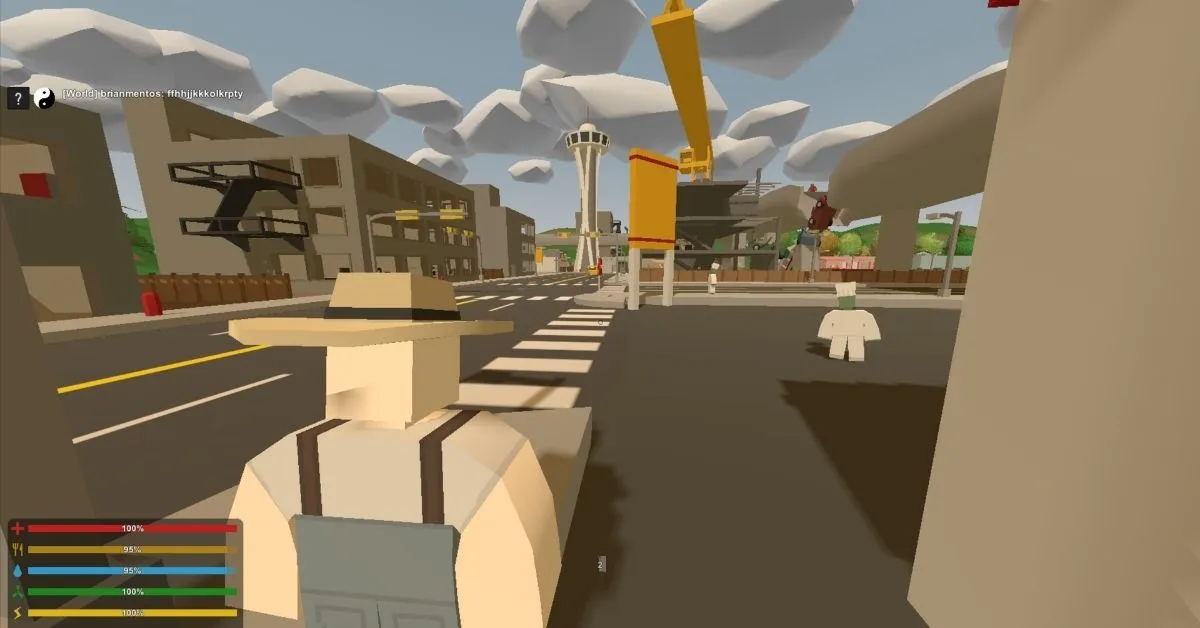





Published: Mar 29, 2022 05:44 am