Disney Dreamlight Valley is an exciting simulation game with similarities to Animal Crossing in many ways. The game allows you to not only speak to numerous NPCs but also lets you become friends with them.
From cooking, mining, fishing, gardening, owning pets and many more, Disney Dreamlight Valley has a ton of activities that’ll keep you playing for hours. It also has a host of Disney and Pixar characters that you will have as neighbours. So in this guide, we’ll be showing you how to enable Streamer Friendly Mode in Disney Dreamlight Valley.
How to Enable Streamer Friendly Mode in Disney Dreamlight Valley
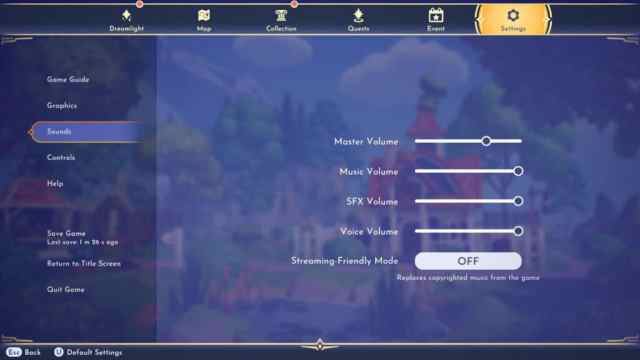
In order to enable the Streamer Friendly Mode in Disney Dreamlight Valley, all you need to do is head to the Pause Menu, click on Settings, locate Sounds and enter it.
So once you’re in the Sounds section, you’ll see other options such as Master Volume, Music Volume and SFX Volume. But below all these is the Streamer Friendly Mode which you can simply toggle. Once you click on it, you will enable it successfully.
Upon turning on Streamer Friendly Mode, the game’s background music will be replaced with non-copyrighted ones that should be safe for streaming and recording.
And if for some reason you decide to turn off Streamer Friendly Mode and return to using the normal Disney background music, you can simply follow the aforementioned process to toggle the Streamer Friendly Mode option ON or OFF at any time.
So that’s how to enable Streamer Friendly Mode in Disney Dreamlight Valley. We hope you’ve found this brief guide helpful and that you are having a fun time playing the game. Disney Dreamlight Valley includes soundtracks from some of the best Disney movies which are always playing in the game as instrumentals that you will remember from Disney movies you’ve seen.







Published: Sep 7, 2022 05:17 pm