Roblox is an incredibly exciting platform for online games. Players all over the world can explore different Roblox worlds everywhere. Each world is a unique game, with different mobs, features, locations, items, etc. However, various errors can happen on the platform. And in this guide, we will tell you how to fix Roblox Error Code 264.
How to Fix Roblox Error Code 264
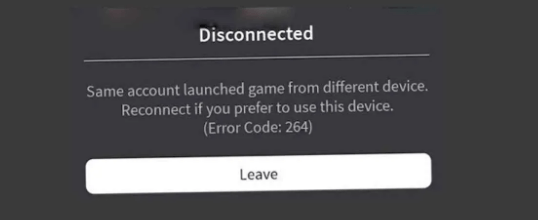
While playing different Roblox games, players can use different devices. And all progress will be saved along with your account. However, sometimes players encounter different Errors that interfere with a comfortable game.
Error Code 264 appears when players try to enter the game. Often this is because players play simultaneously on several devices. The Error can also be caused due to game cache data. But luckily, there are several ways to fix this.
Related: What Is Roblox Account Manager and How to Use It
The easiest way is to log out from Roblox Account on all your devices. To do this, you can click the Logout button in the settings. Then log into your account on one device and try to enter the game. If Error has not disappeared, go to the second method.
And the second way is to clear the Roblox cache. To do this, you need to press Windows + X and select Run from the list. After that, enter in the line %temp%\Roblox and press Ok. In the window that opens, you must select all folders and files and delete them. Now you need to log in to your Roblox account again and go into the game.
That’s all you need to know about fixing Error Code 264. Even though this is a very annoying error, it can be fixed pretty easily. Therefore, follow our instructions to continue enjoying Roblox games. And while you are here, take a look at our guide on how to get free Roblox Hair.







Published: Sep 8, 2022 02:34 pm