The PC version of Return to Monkey Island claims that you can rebind any of the keys to your liking, but the method of doing so is not readily apparent. The game doesn’t have any in-game options to rebind the keys, so you have to do it by editing the preferences file manually. It’s easier than it sounds, so today we’ll show you how to change controls in our Return to Monkey Island: rebind keys guide!
Rebinding Keys in Return to Monkey Island Guide
For whatever reason, there are no in-game settings in Return to Monkey Island that let you conveniently change the key binds for the PC version of the game. You can read the team’s official statement and explanation on how to rebind keys in their Steam community forum FAQ, and of course, we’ll also you walk you through it here.
Before we start, please remember that at the moment, mouse and controller binds cannot be changed. The only exception to this is the middle mouse button, which is used to skip dialogue by default.
Let’s get started. First off, navigate to Windows’s app data folder. You can do this through the Windows search function, and the specific directory you want to navigate to is:
- C:\Users\(Your username)\AppData\Roaming\Terrible Toybox\Return to Monkey Island
Once you’re in Return to Monkey Island’s data folder, you want to look for a file named “Prefs.json”. This is the game’s preferences file, so open it up in Notepad, and it’ll bring up a text document. You should see a list of commands similar to this:
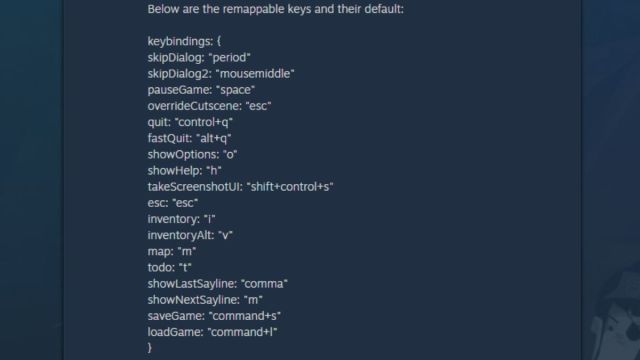
Related | What Happens if you Burn Items in Return to Monkey Island? – Answered
All you need to do is to change the key listed inside the double apostrophes to whatever you want for the corresponding command. For example, if you put replace the “period” with “s” for the skipDialog command, pressing S on your keyboard would skip the current dialog.
You also include modifier keys, like shift, control, alt, command if you’re on Mac, and so forth. Simply include it with a + sign to the key you want, and there you go. Always make sure that the letter is the last thing in the string, otherwise it won’t work. For example, “alt+s” will work, but “s+alt” will not.
Once you’ve finished making all your changes, simply save the preferences file and relaunch the game. Your new key binds should take effect immediately, so now you can enjoy the game with your own layout.
That concludes our guide on how to change controls in Return to Monkey Island. If you have any other questions, please let us know in the comments below!







Published: Sep 20, 2022 06:25 pm