The latest Korean battle royale game from developer Wonder People, Super People, has officially released on the PC platform on October 10, 2022. And with that, we have enthusiasts who want to learn about the best graphics and control settings they can use to get the most acceptable performance and win matches. Seeing that, we have prepared this Super People best settings guide, where we talk about graphics, controls, and more.
Super People Best Graphics Settings
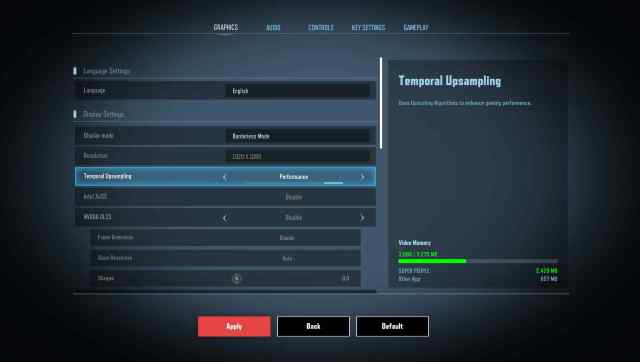
To access the graphics settings, open Super People, press the ESC button to access the System Menu and click on Settings. It will take you to the Graphic settings tab, where you can make changes.
Related | How to Fix Super People Crashing Errors
That being said, here are the best graphics settings you can use in Super People.
- Temporal Upsampling: Non-Nvidia card users can set this to Performance.
- Disable
- High Quality
- Quality
- Balanced
- Performance
Suppose you are using an Nvidia RTX series card. In that case, you can turn on the Nvidia DLSS, as it uses deep learning technology to provide high frame rates without affecting the game’s visual fidelity. When turning on the Nvidia DLSS graphic setting, the Temporal Upsampling will get disabled as both cannot work simultaneously.
- Super Resolution: Set it to High Performance if you want more FPS.
- Sharpen: It is nothing but post-processing that we see in many games. A setting used to sharpen the image quality. Please set it to 0.5 or 1.0.
- Nvidia Reflex: Enable and Boost
- Vsync: Enable it to sync your FPS with your monitor refresh rate.
- Maximum Frame Rate: Set it to Unlimited
- Lobby Frame Rate: Anywhere between 60 to 144
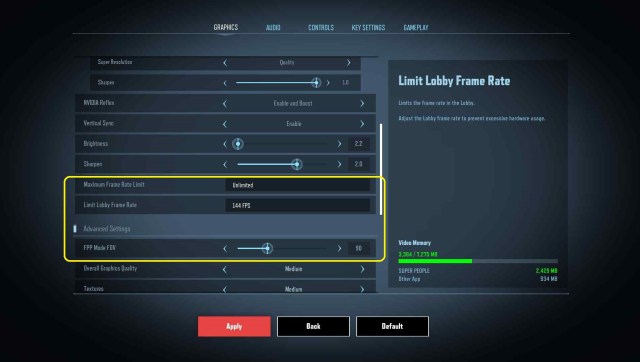
In the Advanced Graphic settings, we recommend increasing the FOV to 100 or 110. Apart from that, you can set general settings per your hardware. Low-end PC users can set the general settings to low or medium, and high-end PC owners can go for High or Ultra.
Super People Best Control Settings
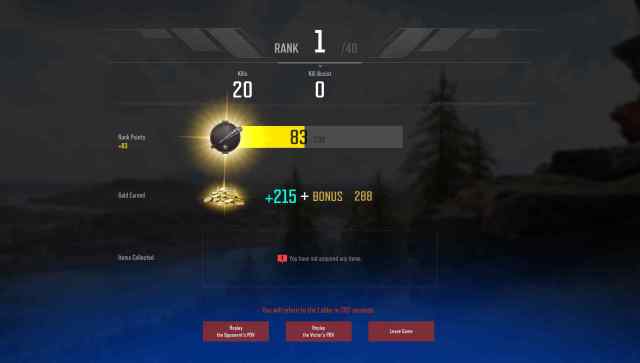
When it comes to Controls and Key Bindings, there is nothing such as “Best Control Settings.” Most games have general key binding like interacting with the F key, sprinting with Shift, shooting with the left mouse button, ADS with the right mouse button, and so on. Some players prefer to change this as per their liking, while some play by default.
So, depending on your playstyle, whether you go for high sensitivity and low DPI or low sensitivity and high DPI, you set your mouse controls, and the same goes for the key bindings.
That is it. That concludes our guide on Super People’s best settings guide: graphics, controls, and more.







Published: Oct 15, 2022 02:20 am