Minecraft, the ever expanding game of blocks, gets a new stable content update every couple of months. For the really in-depth players, you can skip the wait and get a sneak peek at upcoming versions of Minecraft by downloading the preview “snapshot” versions. Today, we’ll show you how to download Minecraft 1.20 Snapshot 22w45a!
Downloading Minecraft 1.20 Snapshot 22w45a
Before we begin, please note that the ability to download snapshot preview builds of Minecraft is only available on the Java edition of the game. Unfortunately, you cannot check out the snapshot builds on the Bedrock edition. This also means you can only do this on PCs.
To get started, open the Minecraft Launcher. Select the Minecraft: Java Edition button on the left sidebar, then click on the Installations button on the top bar. You should now see a list of installations you might have for the Java Edition.
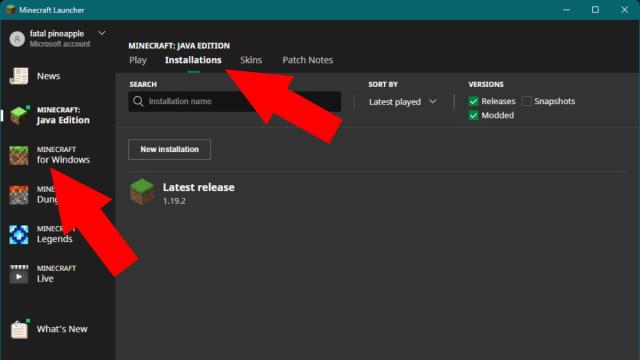
If you haven’t messed with this stuff before, you’ll probably only see one installation, and it should be the latest stable release. Go ahead and click on the button that says New installation.
You’ll be prompted to install a new version of Minecraft. First, you’ll want to name it, and it can be anything, like the number of the snapshot version.
Next, there’s a dropdown menu that lets you select the version you want, so go ahead and pick Latest snapshot (22w45a). You can leave the Game Directory and Resolution set to their default values.
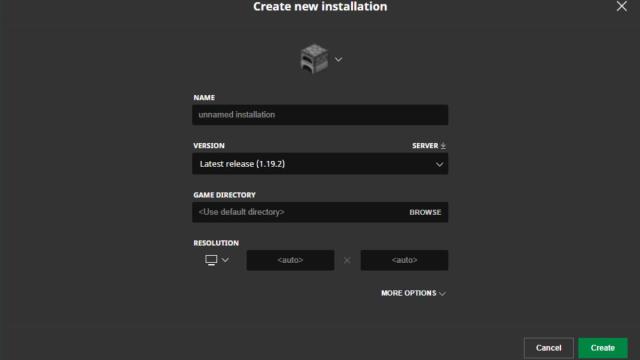
Related | Best Minecraft Skins For Girls
Once everything it set correctly, hit the green Create button. This will download and create your new installation of the latest Minecraft snapshot. Back in your installation list, you should see your new installation, so go ahead and hover over it and hit the Play button.
And that’s it! You’re now playing the latest snapshot version of Minecraft, so enjoy all the latest features. That concludes our guide on how to download Minecraft 1.20 snapshot 22w45a. If you have any other questions, ask away in the comments below!

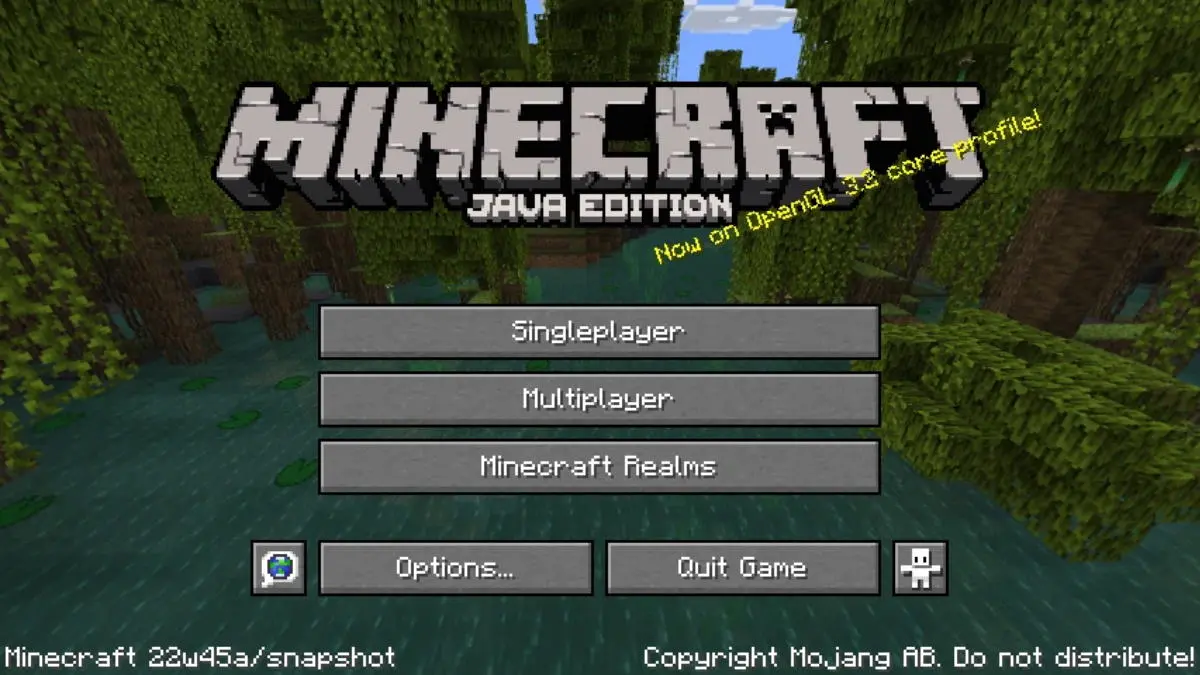





Published: Nov 10, 2022 03:38 pm