If you’re getting ready to score some high-tier loot and dominate the Al Mazrah map on your PS4, you need to make sure that inadequate controller settings interfere with your performance.
Here’s our guide to the best display and controller Warzone 2.0 settings for PlayStation 4 that will help you stay on top of your game.
Best Display Settings for Warzone 2.0 on PS4
In our experience, Warzone 2.0 feels the best and allows for the most practical in-game view if most display settings are left on default, except for a few Interface and Graphics options that you can change as follows:
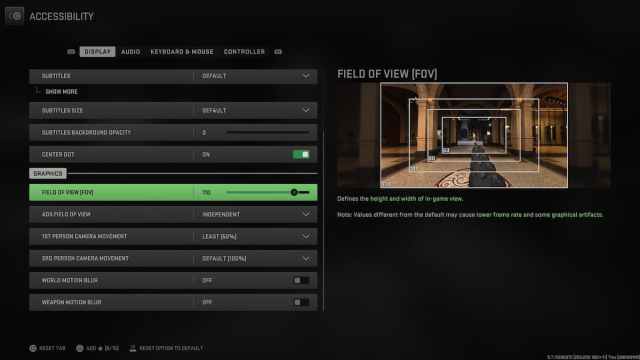
Interface
- Parallax effects: Off
- Center dot: On
Graphics
- Field of view (FOV): 110 (Higher values like this allow you to see more of what’s happening in the world around you, which can prove indispensable at times.)
- ADS field of view: Independent (We found that this option makes shooting more precise.)
- 1st person camera movement:- Least (50%) (Lower value minimizes the shake and alleviates motion sickness.)
- World motion blur: Off
- Weapon motion blur: Off
Best Controller Settings for Warzone 2.0 on PS4
Even more important than display settings, controller settings should match your play style, so make sure to try out several options and find what works best for you. We recommend leaving other controller settings on default and changing the following:
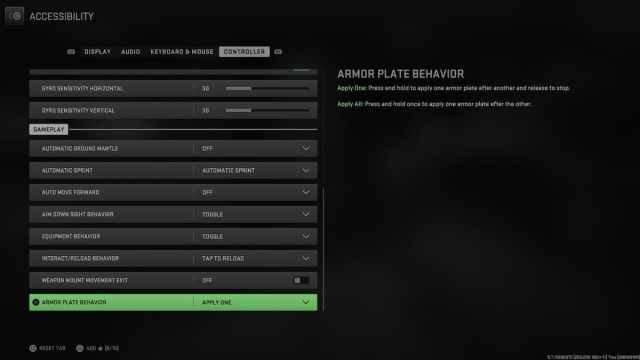
Inputs
- ADS stick swap: Off
- Controller vibration: Off (This option can be extremely distracting if left on and seriously impact your aim.)
- Trigger effect: Off
Gyro Aiming
- Gyro sensitivity horizontal: 30
- Gyro sensitivity vertical: 30
Gameplay
- Automatic sprint: Automatic sprint (You’ll be fast off the mark, and your fingers will be grateful for this one.)
- Aim down sight behavior: Toggle (We found this option to be much more useful when it is important to act fast.)
- Equipment behavior: Toggle
- Interact/reload behavior: Tap to reload
- Weapon mount movement exit: Off
- Armor plate behavior: Apply one
How To Find Ideal Warzone 2.0 Settings on PS4 for You
If you own Modern Warfare 2 and want to make sure you’re starting Warzone 2.0 with the best possible settings, you can experiment a bit with a small map and undemanding bots until you find what display and controller settings make you feel totally in control.
We advise loading a map like Mercado Las Almas, lowering the bot level to Recruit, and using our PS4 Warzone 2.0 settings recommendations as a starting point.
Need more help with Modern Warfare 2?
Check out our Modern Warfare 2 movement guide, learn how to fix blurry graphics, or browse through our other helpful articles before you dive into Warzone 2.0







Published: Nov 17, 2022 11:22 am