The Nintendo Switch console, like pretty much any gaming platform, isn’t without its problems. Some players have reported being unable to play games on their Switch consoles after getting an error that says ‘Game Card Could Not Be Read’.
So while a lot of these issues are fixed with updates in time, we have a couple of fixes that might help you resolve the error. So in this guide, we’re showing you how to fix ‘Game Card Could Not Be Read’ Error for Nintendo Switch.
How to Fix ‘Game Card Could Not Be Read’ Error for Nintendo Switch
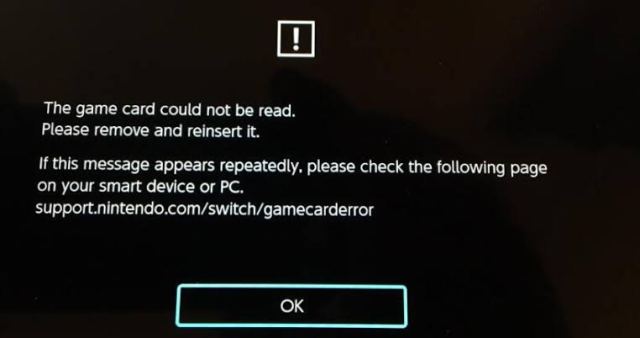
The cause of the Game Card error in Nintendo Switch can be due to a damaged or dirty game card, a faulty console, or even a software/firmware issue. So below are some of the fixes we’ve outlined on how to solve the ‘Game Card Could Not Be Read’ on Nintendo Switch.
Check for Updates
This one’s a no-brainer as it’s one of the easiest ways of solving error codes on gaming consoles. So do make sure to check for any available software updates related to the affected game and if you happen to find any, then waste no time to install the updates and see if the error has been fixed.
Clear the Cache of Your Switch Console
Oftentimes your Switch console might become bogged down with too much cache that may lead to problems if not cleared once in a while. So to clear your cache, head to System Settings, select System Tab, and Formatting Options. Now select Reset Cache and it’ll prompt you to choose a user profile. Then pick one and press Reset.
Check/Clean the Game Card
Be sure to check your game card for any tiny spec of dirt or any form of damage. And if there’s dirt on it, it might as well prevent you from working on the Switch console. And if you find some kind of dirt, clean it and confirm if the error has been solved. And if you’re facing the game card error with a particular game, you can try playing a different game and see if the error is only affecting that one game.
Lastly, if none of the above suggestions helped you fix the ‘Game Card Could Not Be Read’ error on your Nintendo Switch, then you should reach out to Nintendo here and tell them exactly what the problem is and even some of the ways you’ve tried to fix it.



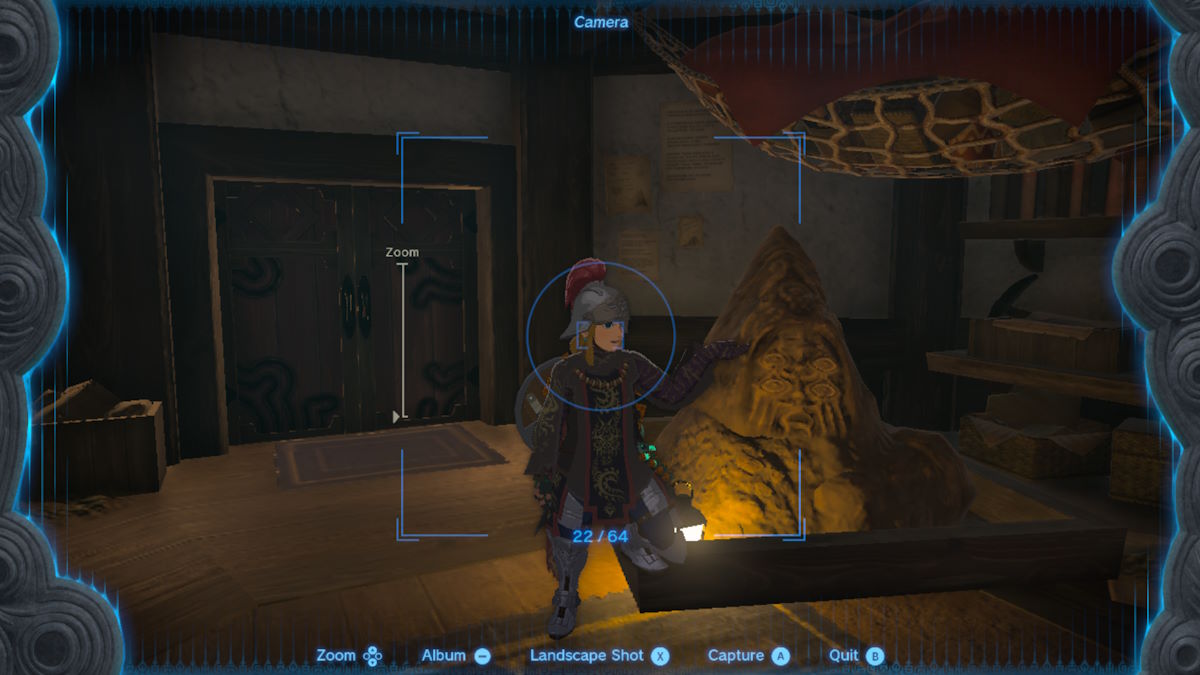



Published: Dec 7, 2022 03:24 am