One of the most popular overhaul mods for Stardew Valley is Stardew Valley Expanded, a mod that, as the name implies, greatly expands on Stardew Valley’s original framework. Stardew Valley Expanded adds a whole slew of new features, including new NPCs, events, areas, items, quests, and more! Today, we’ll show you how to install and play Stardew Valley Expanded mod.
Setting Up and Installing Stardew Valley Expanded Mod
Stardew Valley Expanded needs some prerequisite mods in order to run correctly. There’s quite a few, so here’s a convenient list of everything you need to download:
- SMAPI (Stardew Modding API)
- Stardew Valley Expanded Mod
- Content Patcher
- Extra Map Layers
- Custom NPC Exclusions
- Spacecore
- Json Assets
- Expanded Preconditions Utility
- Farm Type Manager
- SAAT – Audio API and Toolkit
- Shop Tile Framework
- OPTIONAL: Grandpa’s Farm / Immersive Farm 2 Remastered
The first thing you’ll want to do is set up SMAPI. Open the downloaded SMAPI zip with your favorite zip app, like 7zip, and you should see the installer folder inside. Extract the folder to your desktop, then open it up.
You’ll see three installation scripts, one for each major operating system—Windows, macOS, and Linux. Run the script that matches your current operating system, then follow the on-screen prompts to install SMAPI.
With SMAPI installed, there should now be a folder named Mods in your Stardew Valley game folder. Now, you’ll want to put all ten mods inside the Mods folder located in your Stardew Valley game folder. When you’re done, your Mods folder should look like this, not including the optional farm mods.
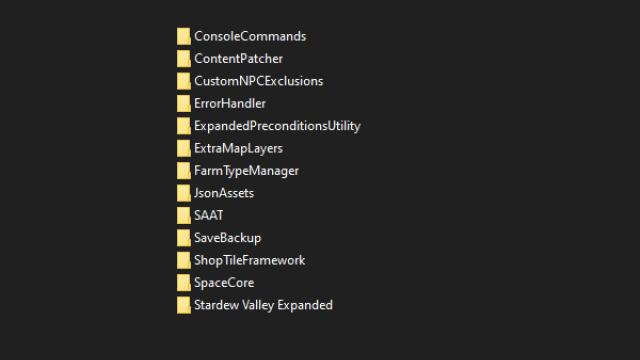
Related | How to Get Mods for Stardew Valley on Switch – Guide
Grandpa’s Farm and Immersive Farm 2 Remastered change your farm layout, and they’re designed to take advantage of Expanded’s new features. It’s not required for Expanded to run, but it’s highly recommended!
Use Grandpa’s Farm if you’re playing solo, or use Immersive Farm 2 Remastered when playing with friends. Choose one or the other—you cannot have both installed at the same time!
One final thing: It is strongly recommended to start Expanded on a new save file. Attempting to use your old save file from the original Stardew Valley will cause lots of bugs, so don’t do it!
And that’s it—you’re now ready to play Stardew Valley Expanded! Simply run the game as you would normally, and Stardew Valley Expanded should be ready to go.
If you’re playing on Steam, don’t forget to add the launch command given in the SMAPI installer if you still want to earn achievements.
We hope that helped you install and play Stardew Valley Expanded. If you have any other questions about installing Stardew Valley Expanded, let us know in the comments below!










Published: Dec 14, 2022 09:39 pm