Looking for the best way to use Revelio in Hogwarts Legacy? Then look no further, as there is a particular accessibility setting in the game that you can use to make finding hidden items or following enemy tracks using Revelio a lot easier.
Related | How to turn off camera relative targeting in Hogwarts Legacy
Best ways to use Revelio in Hogwarts Legacy

The best way to use Revelio in Hogwarts Legacy is by having the Audio Visualizer accessibility setting enabled. After doing that, every time you use the Revelio Charm, you get a visual indicator that shows crucial items like the hidden Field Guide pages.
Related | How to complete “The Girl from Uagadou” quest in Hogwarts Legacy
Apart from this, Revelio has no cooldown, so we recommend you keep spamming Revelio when exploring an area. Chests and other interactable items will get highlighted.
During fights, you can use Revelio to highlight enemies. It also helps while sneaking and trying a more stealthy approach, as using Revelio even highlights enemies and items behind walls.
How to enable Audio Visualizer in Hogwarts Legacy
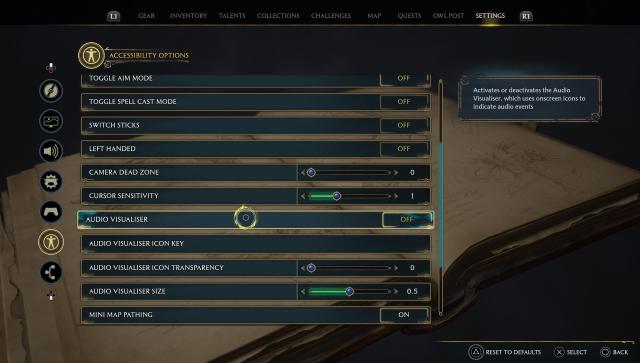
In Hogwarts Legacy, you can enable the Audio Visualizer setting using the below steps:
- Open Field Guide and navigate to the Settings option;
- Select the Accessibility Options [the second to last menu];
- Navigate to the Audio Visualizer setting and enable it.
You can also use the Audio Visualizer Icon Key, Audio Visualizer Icon Transparency, and Audio Visualizer Size options to set the Visualizer’s shape, size, and visibility.
Related | Hogwarts Legacy “Scrope’s Last Hope” quest walkthrough guide
That concludes our guide on the best ways to use Revelio in Hogwarts Legacy.
Hogwarts Legacy is an immersive open-world role-playing game coming to PlayStation 4, PlayStation 5, Xbox One, Xbox Series X|S, Nintendo Switch, and PC. For more news, guides, and features, check out our dedicated section.

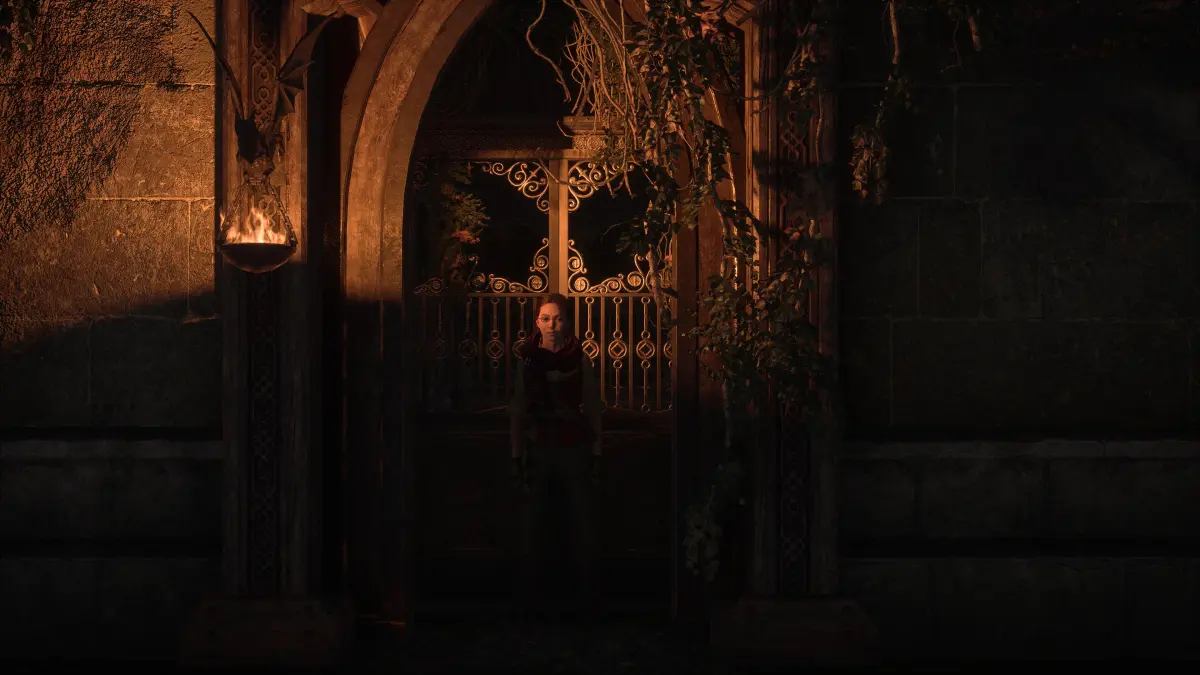





Published: Feb 16, 2023 12:19 pm