Now the idea “it would be cool to run this game not on a smartphone, but on a PC with a large screen” comes to gamers mind quite often. For now, we have Android emulators like Nox App Player to help us play our favorite games and use other apps on a PC.
Based on Android 4.4.2 and 5.1.1(can be added in Multi-drive management panel), Nox App Player is available for both Windows (XP SP3, 7, 8, 8.1, 10) and macOS. The best part of this emulator is that it is available free of cost.
Installation and Setup
Nox App Player, comes with a one-click offline installer. Just download it and install in a few minutes without any configuration needed. Once the software is up and running on your computer, you’ll be able to start searching and downloading games right from the integrated Google Play Store.
The “basic features of Nox App Player” diagram that displays after the installation process completes is extremely helpful. It shows you what you need to know in order to get started such as the ability to drag and drop APK files, where to find settings, and how to navigate.
After you close this out, you’re ready to get started.
Customizing the Settings
The developers did not leave their users helplessly poke their mouse into the touch interface and added many additional features, rendered in two bars – the top and right side. The top bar refers directly to the emulator: there you can close it, minimize, maximize, pin on top, go to the settings (again, the emulator itself, not the OS), and also check system information or go to the FAQ page.
The sidebar gives a lot of options like video recording, multi-instance manager, keyboard control, controller settings, two-finger control and much more. The full list can be seen below in the screenshot of the corresponding settings menu.
If you’re not happy with the way the Nox App Player interface is setting up, you can choose what does and does not appear in the toolbar in the Interface section. You can also enable/disable some window sizing options.
Under General, you can check for updates, enable the launch of Nox App Player on startup, change the language and clear the cache and more. Everything is self-explanatory.
Under Advanced, you can change the performance settings, startup settings, frame settings, and graphics rendering mode. If you want to use more than one CPU or more memory than the default setting, you can change that here.
If you’re a fan of shortcuts, head over to the Shortcut section to set shortcuts for home, menu, back, recent tasks, zooming in/out, and more.
Interface and Management
In addition to the usual Play Store, in the right upper corner you can see a little icon of Play Market. It opens a whole set of casual games, which are recommended by the developers of the Nox App Player.
By default, Nox App Player works in “tablet” mode, automatically switching to “mobile phone” when you start the corresponding applications. However, in startup settings, everything can be “fixed” by setting any screen resolution you like.
Also need to say that if you want, you can turn on the standard virtual keyboard, but there is no point in it: Nox App Player fully supports input from the physical keyboard of the computer, of course, as well as mouse control.
Now about management in games. For each game (and for each application, if needed), the user creates his own configuration file. It’s very easy to do this. Click the keyboard control button on the side bar and start to set. When all settings are mapped on display, just do not forget to save them. This is how all controls look.
The emulator also supporting Macro recording.
Game performance
The gaming experience in NoxPlayer is as good as playing on a flagship smartphone, only with bigger screen. You can definitely see yourself playing a lot of your mobile favorites on your desktop. Before playing a game, though, it’s very important to enable VT on your computer. It’s a somewhat tedious task and may be a little complicated for those who aren’t tech-savvy, but it’s very much worth it to ensure top performance in Nox App Player. Allocating more CPU and Memory in settings also helps tremendously.
For example, if it is very simple runner games like Subway Surf, just use keyboard mapping to play this game on PC.
Accordingly, the more complex the game, the more configurations to set up keyboard control for it. For example, Counter Strike: will require a WASD controller, keys for aiming and shooting, etc.
Also Nox App Player has a multiplayer function that will allow you to play with several Google accounts at the same time! You can click on the multiplayer button in the sidebar panel, or find the shortcut to the Multi-Drive on your PC desktop.
Conclusion
Nox App Player is an excellent example of what an OS emulator should be for a wide range of users. If there no desire to dig into the settings, then do not have to: just install, download game and start play.
If you have questions about how to do something in the Nox App Player (example: how to connect your controller to Nox), the official website is home to a wide range of tutorials to help you get the most out of it.
Nox App Player is also a great solution for those who want to quickly test some apps, but they don’t want to download them on their phones.


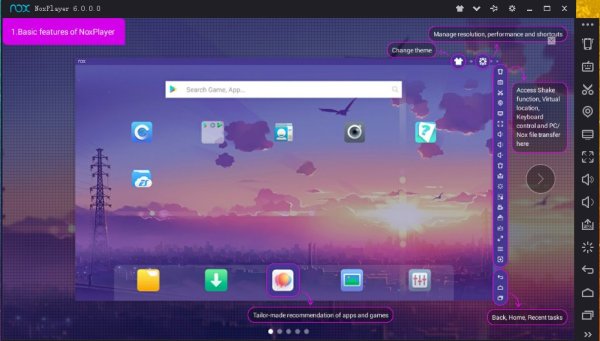
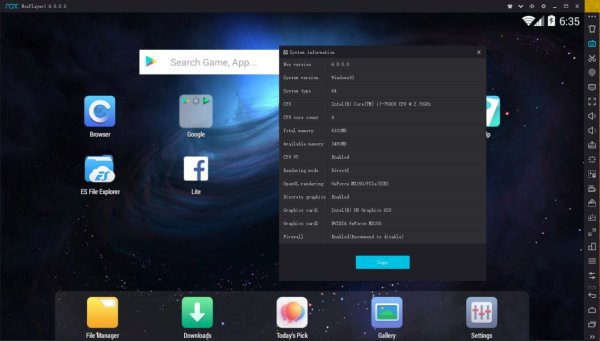
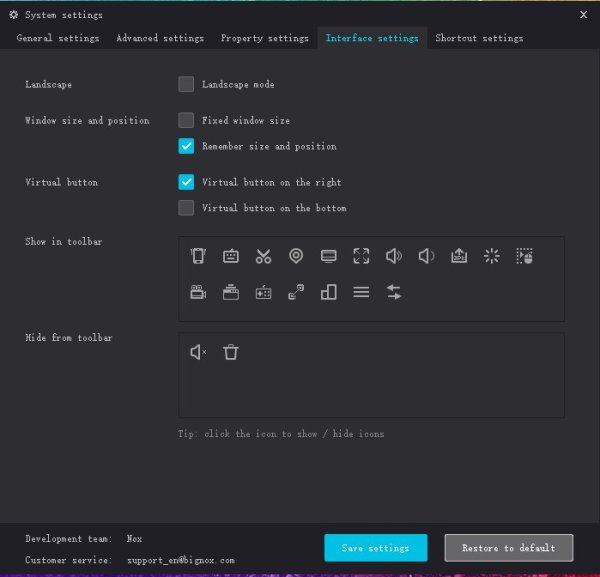
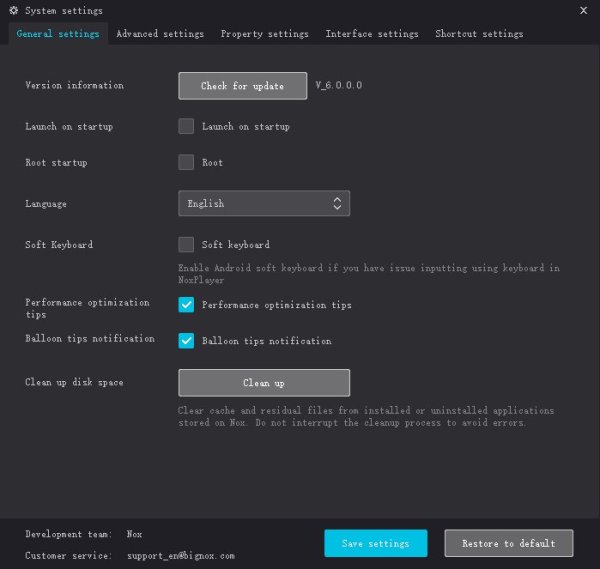
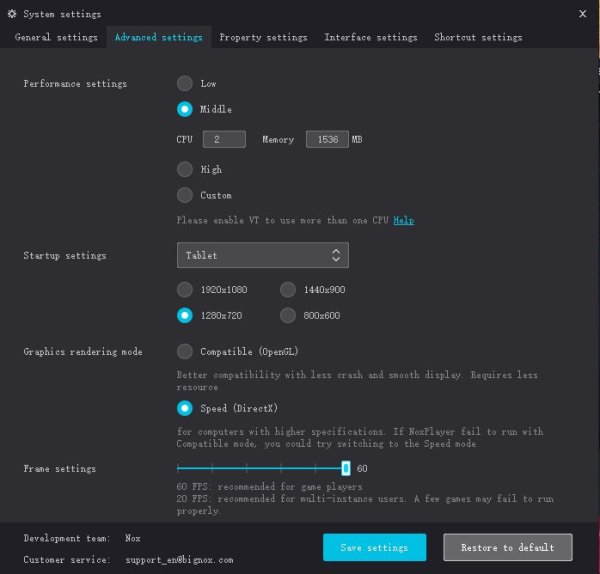
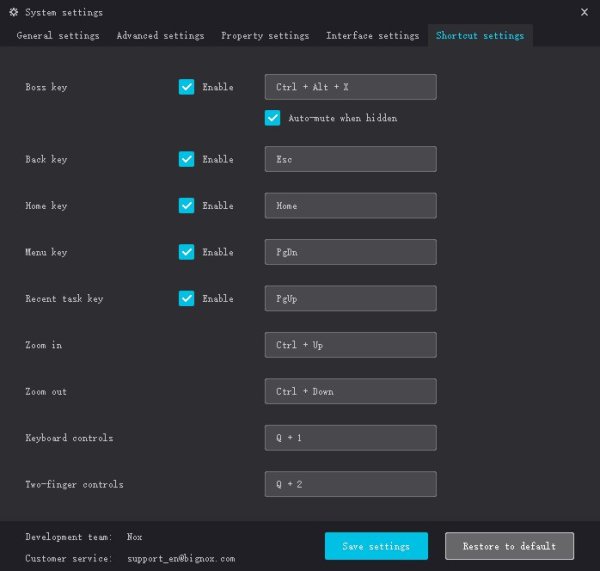
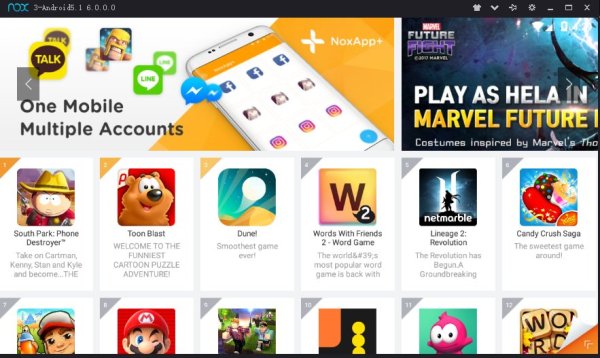
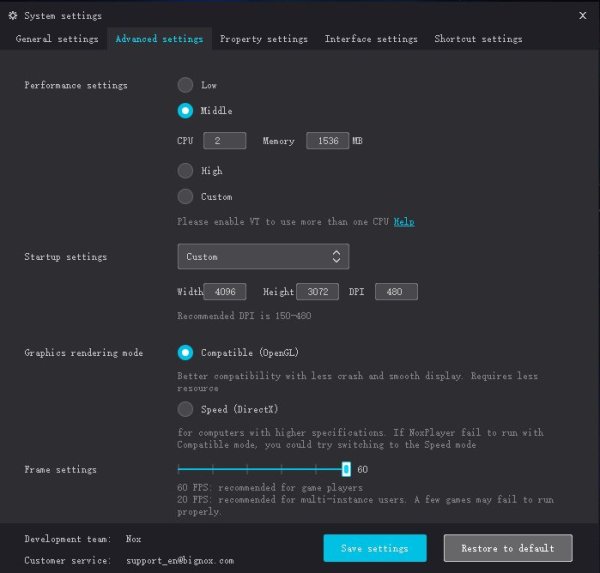
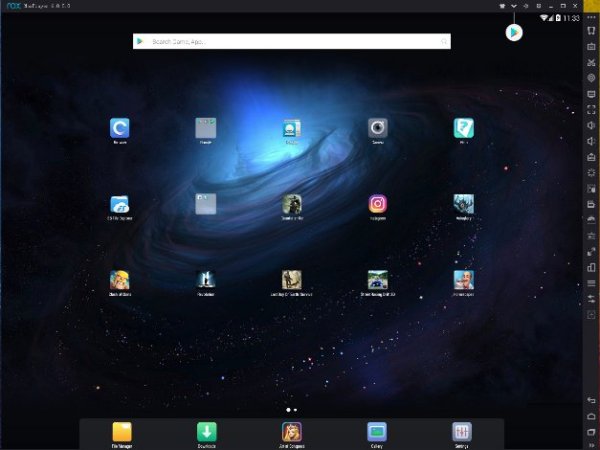
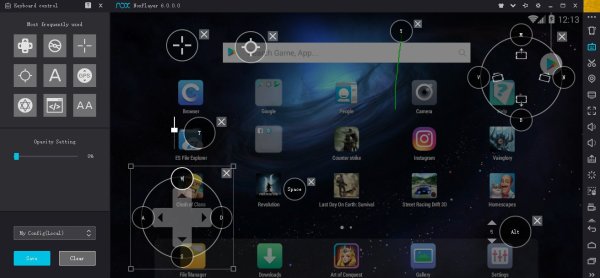
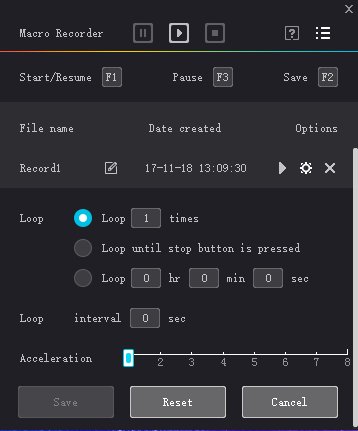
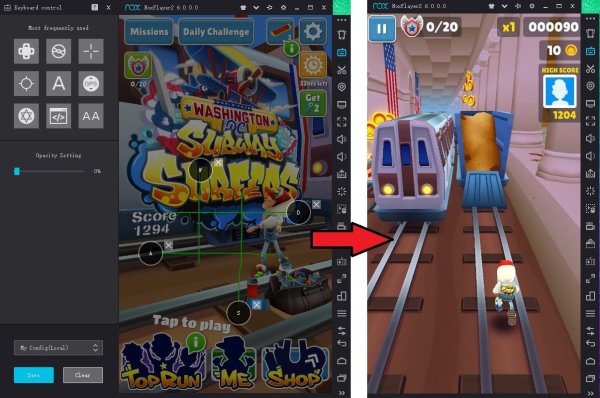
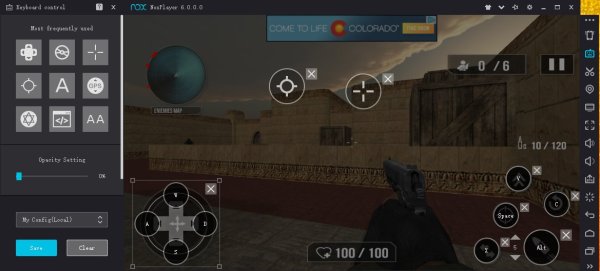
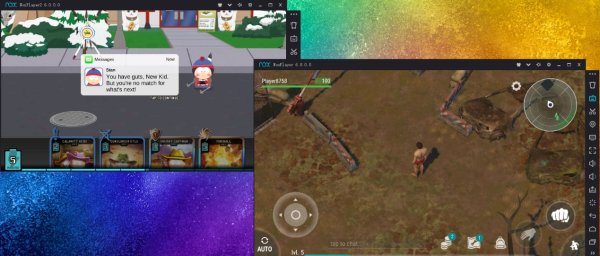

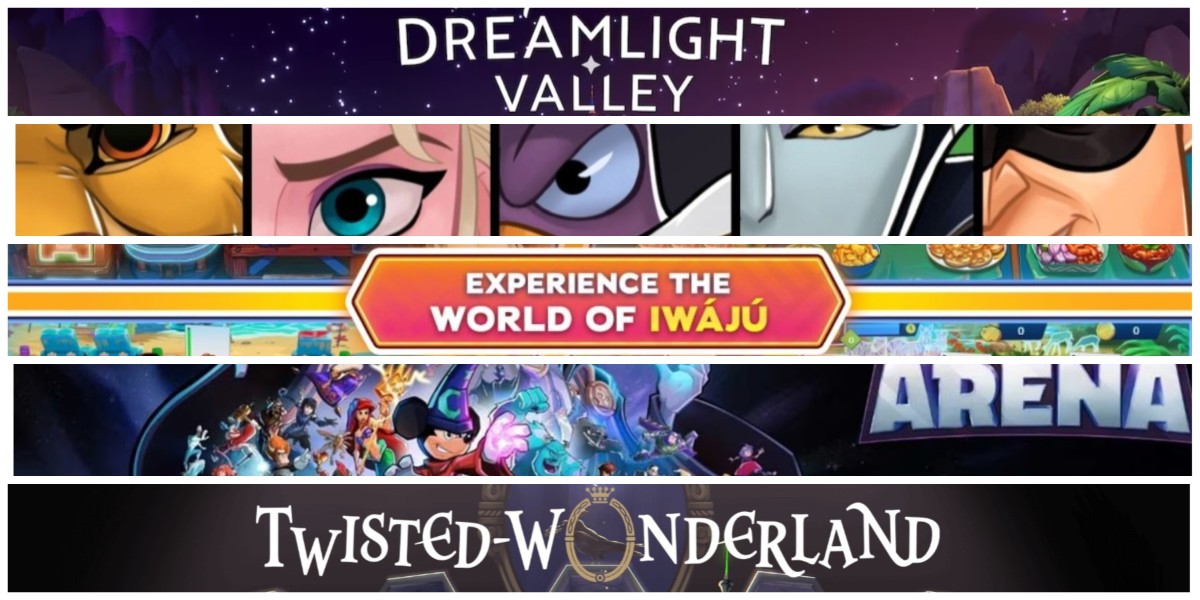
Published: Nov 20, 2017 03:43 pm