If this crazy thought has ever crossed your mind and you wondered how to change Kingdoms, then we have just what you needed! In this article we will share everything that you need to know about King of Avalon & how to change Kingdom!
Be it because you want to play with a friend or simply want to go to another, less “populated” area that you then intend to stomp, this guide will show you step by step how to change Kingdom.
First thing you need to do in order to be even eligible for this, is to be new to the game. New in the sense that you must have registered to the game for less than 5 days. You got that? Perfect!
Secondly, your Stronghold should be level 5 maximum! So if you have already went on and upgraded it to level 6 or higher, you can not switch your Kingdom. Unfortunately, if this is the case, then you may as well start off a new account and do the switch then. If your Stronghold is eligible for this (level 5 maximum), then we can proceed!
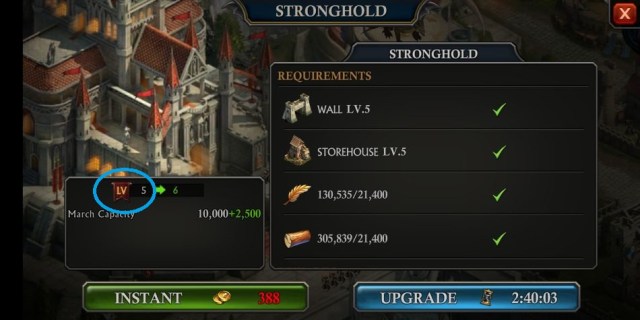
You can now head on to the Kingdom Map (the bottom right icon), where you will see your current kingdom with all of its “neighbors” and probably your alliance too if you joined one.
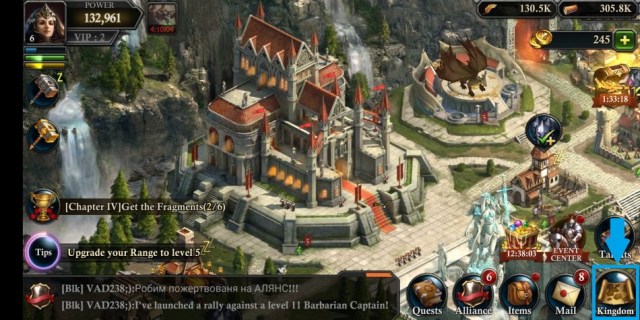
After you selected that, you can now select the Map button. This is going to open an interface that allows you to see the current area where you are and the things that surround you.

On the bottom right of the screen you can now tap on the Global icon, which is going to take a while to load probably and will show you all the available kingdoms and their corresponding country.
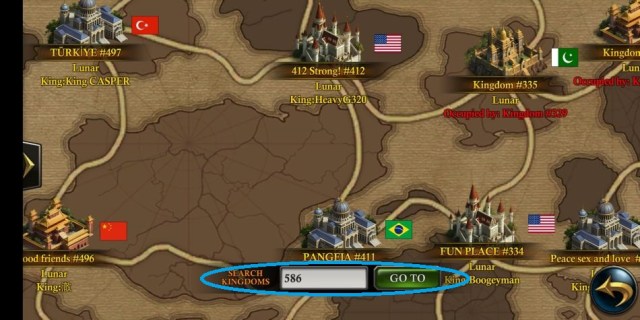
If you know the ID of the kingdom that you want to move to (the ID is the numbers written after the “#”, for example “#586”) just type the letters in the box. Once you’ve done all this, you’re good to go! You can now tap the Kingdom you want and you’ve done it!
This will be it for our King of Avalon how to change Kingdom guide! If you want to learn more about the game, take a look at our tips and tricks and learn a thing or two about how to quickly get that Stronghold level once you’ve moved kingdoms, as well as other helpful tricks!

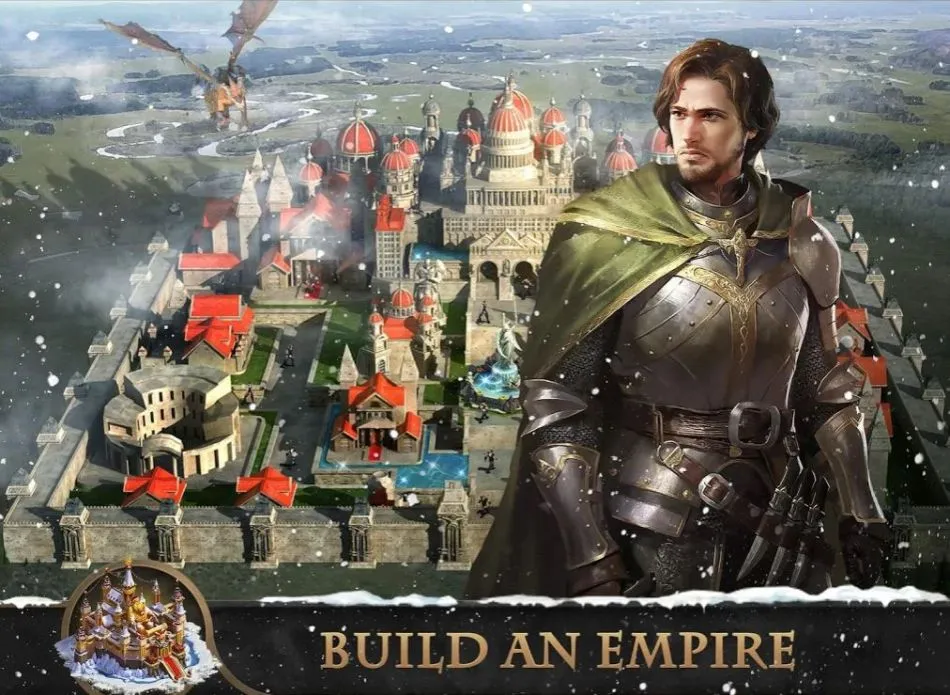





Published: Jan 23, 2019 01:46 pm