The battle royale genre has taken the mobile gaming industry by storm, and when it comes to well-known titles, PUBG Mobile lies on the top of the list. As the name suggests, the game is explicitly designed for mobile devices. However, due to the control limitations and small screen size of smartphones, the players often want to play PUBG Mobile on PC using Keyboard and Mouse.
In that scenario, Android Emulators for PC are the most prominent way to play PUBG Mobile on PC. Before you start playing on Emulators, it’s crucial to note that you will be matched against other emulator players to ensure fair gameplay.
Let’s check out how you can install and play PUBG Mobile on PC and have a seamless experience using Keyboard and Mouse.
Play PUBG Mobile on PC using an Emulator
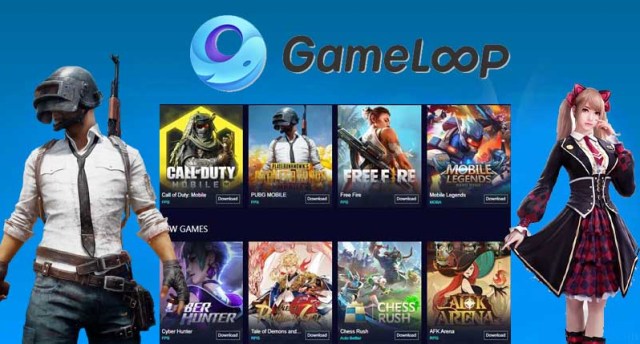
- Download and Install the official Gameloop Emulator on your PC.
- After installation, open the Emulator and search for ‘PUBG Mobile‘ in the games section.
- Hit the install button and wait until the download completes.
- Once the download is finished, launch PUBG Mobile from the icon placed on your desktop.
- Allow all the permissions and login to your PUBG Mobile account.
That’s it. After following all the above steps, you’re ready to play your first PUBG Mobile classic match on the desktop. Additionally, the emulator comes with predefined controls and keybinds making it easier for users to control your character with your keyboard.
Also take a look at the minimum system requirements to run Gameloop Emulator on your PC.
Gameloop Emulator minimum system requirements
- CPU: Dual-core from Intel or AMD at 1.8 GHz.
- GPU: NVIDIA GeForce 8600/9600GT, ATI/AMD Radeon HD2600/3600.
- Memory: at least 3GB of RAM.
- OS: Windows 10, 8.1, 8 and 7.
- DirectX: Version 9.0c.
- Storage: 1GB of free storage.







Published: Oct 3, 2020 04:57 am