Minecraft is a game about making the blocky world your own, and what better way to do that than with friends? Minecraft can be enjoyed solo, or you can join a multiplayer server and play with random strangers or your friends! Today, we’ll show you how to join a multiplayer server in Minecraft!
How to Join a Multiplayer Server in Minecraft
Java Edition
On the main menu, click on the Multiplayer button. At the bottom of the multiplayer menu, click on the Direct Connection button and then enter the IP address of the server you’d like to connect to. If it’s a public server, you can find the address easily. If it’s a friend’s private server, you’ll need to ask them for their IP address.
Alternatively, if you want to save the server for later, click the Add Server button instead of the Direct Connection button. You will still have to punch in the server’s IP address, but this time the server will be placed in your saved server list.
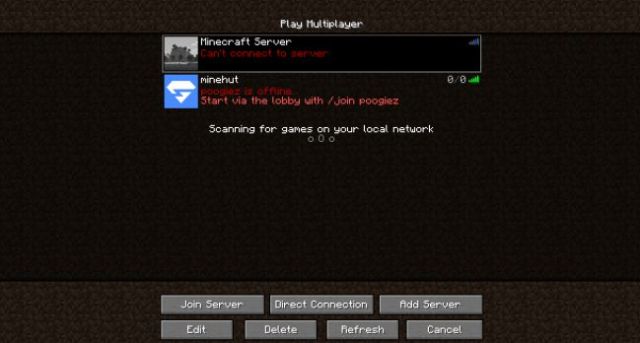
Related | How to Update Minecraft | How to Change Versions of Minecraft
This applies only if you’re joining a publicly hosted server or a friend’s self-hosted server. If you want to join a Realm instead, which is a rented server from Mojang themselves, hit the Minecraft Realms button on the main menu. You’ll need an invitation if you’re trying to join a friend’s Realm.
Bedrock Edition (PC Windows Store, Console, and Mobile versions)
If you’re not playing the PC Java version of Minecraft, then you’re playing the Bedrock edition. Joining a multiplayer server in the Bedrock version is similar to the Java method. On the main menu screen, hit the Play button, and you’ll see several tabs.
The Friends and Servers tabs are the ones you want. If you want to play in a private world with your friends, you can simply join them from the Friends tab if they have their world set to accept friends. If you want to join a big public server with a bunch of different people, select the Servers tab and browse through the list.
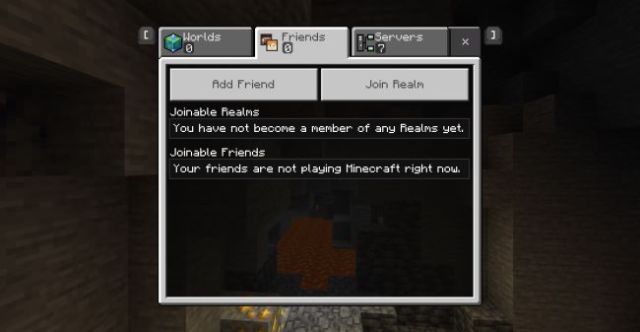
Now you know how to join multiplayer servers in Minecraft! We hope you have fun adventuring with your friends, and if you have any other questions, let us know in the comments below!







Published: Sep 22, 2021 05:06 am