DNF Duel was one of the first freebies during the Epic Games Store’s holiday giveaway, so the game got an influx of new players. Unfortunately, there seem to be a few bugs that are plaguing controller users, so here’s how to fix controller not working in DNF Duel.
How to Fix Controller Issues in DNF Duel
There seems to be a widespread issue with the Epic Games Store version of DNF Duel. For whatever reason, the game sometimes refuses to accept inputs from any connected controllers, and even if they do connect, sometimes they’ll just drop the connection for no reason.
We’re not really sure what could be causing this kind of issue, but hopefully, the developers are working on a fix. Until then, thankfully the PC community is pretty resourceful and has already found a workaround, which requires Steam. To get started, simply follow the steps.
1. Completely exit out of the Epic Games Store app. This means closing it from your taskbar if you haven’t done so already.
2. Launch Steam.
3. Click on Add a Game in the bottom left corner of Steam, then Add a Non-Steam Game.
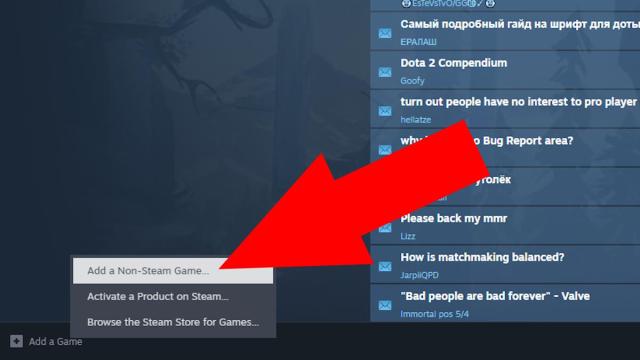
4. Select the Epic Games Store app.
5. Launch Steam’s Big Picture Mode by clicking on the monitor at the top right.
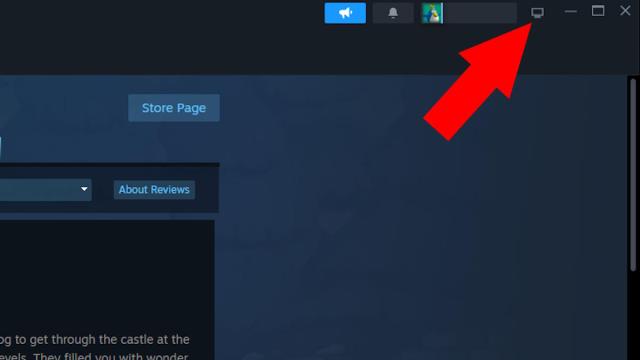
6. In Big Picture Mode, launch the Epic Games Store app from your Steam library, this will enable the Steam overlay for your games in Epic.
7. Launch DNF Duel through your Epic library once it comes up after launching it through Steam. You can use either your mouse or controller to do so.
Your controller should now be working through Steam Input. If some of your buttons are not mapped correctly, press both ‘SHIFT’ and ‘TAB’ to open the Steam overlay, then go into the controller settings. You can fine tune all the Steam Input settings there. Now that you’ve got DNF Duel working, why not check out some mods for the game?
Alternatively, if you’re using a PlayStation controller, you can try a different method. There’s an open-source app called DS4Windows that enables smooth connections for Sony’s controllers to play PC games. You can download it here, and detailed instructions are listed on the GitHub page.
We hope that helps you fix your controller for DNF Duel. If you have any other suggestions or questions about the process, let us know in the comments below.







Published: Dec 22, 2023 06:12 am