The Mobile Legends account nickname is your nickname that other players will see. That is why everyone wants to make it as beautiful and memorable as possible. In this guide, we will tell you how to change your nickname in Mobile Legends, as well as help you make a colorful and bright nickname. This is very easy to do, so just read the article to the end.
How to Make a Colored Nickname
A few years ago, anyone could easily change the color of their nickname and make it more colorful. In 2021, the developers have blocked this feature for almost all accounts. Now, when trying to change the color, an error appears that says about forbidden characters in the nickname. But for some accounts, the method still works. Try it and maybe you will be able to change the color of the nickname. The following is a step-by-step instruction for changing the color in the nickname.
- Go to htmlcolorcodes.com and choose the color you like (red, green, or yellow is better). Take note of its HTML code (eg #DED518).
- Enter the Mobile Legends game and click on your nickname to open the window for changing it.
- Copy the color code and replace the # sign with []. For example, [DED518]
- After this code, enter the nickname, for example, [DED518] SlyFoX.
- Confirm the nickname change.
RELATED: How to Create and Change an Account in Mobile Legends
Important: The nickname with the changed color will only be displayed in the preview before and after the match. Your profile will display a nickname like [DED518] SlyFoX. So make sure you really need it.

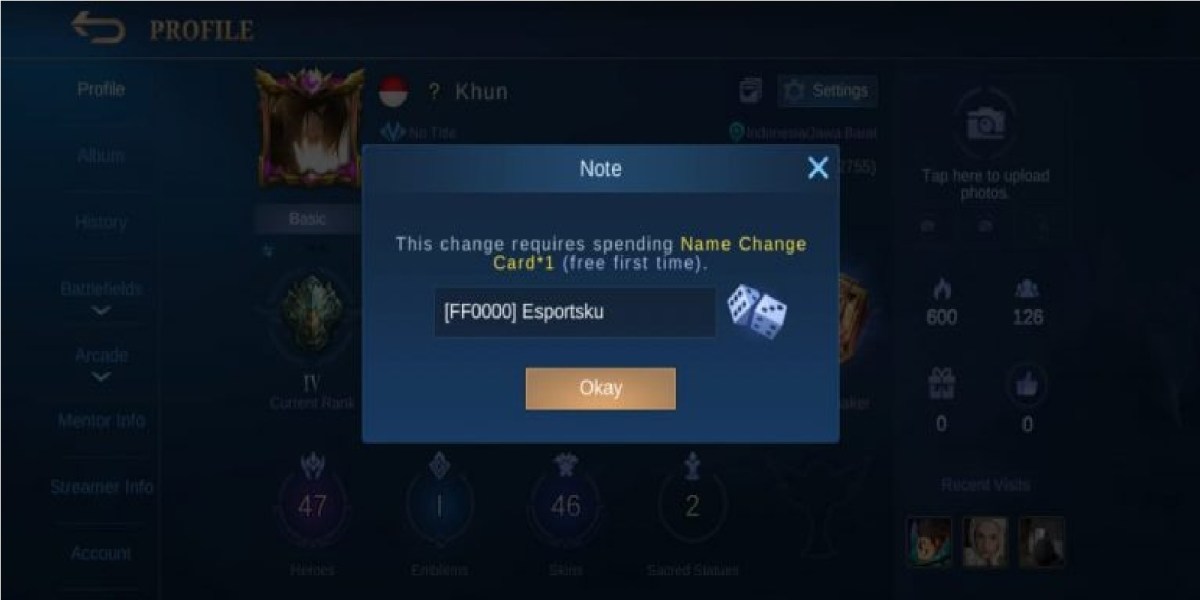





Published: Feb 12, 2022 05:11 pm