Minecraft Pocket Edition is a fun game that invites you to explore a huge world full of mystery and wonder… but sometimes your fun can come to a stop if the game encounters an error. Here are some common errors you may run into in Minecraft Pocket Edition and how to fix them!
Unable to Sign into Xbox Live
In order to play Minecraft online with friends, you’ll need a Microsoft account. On the title screen you should see a Sign In button if you aren’t already signed in, and your customized skin (if you have one) will be displayed on the right.
Sometimes you might not be able to log into Xbox Live, which will force you to play offline. If you’re not able to log into Xbox Live through the game, you can always try downloading the Xbox app from your device’s app store.
Signing in through the dedicated Xbox app will usually do the trick. Restart Minecraft after you’ve logged into the Xbox app, and Minecraft should automatically detect that you are logged in through the app.
Unable to Join Multiplayer Worlds
If you’re having unexplained connection issues when attempting to multiplayer game, there can be a number of issues affecting you.
First off, as always, check your internet connection. Are you having hiccups with your ISP? Try cycling your router and checking your wifi.
If you’re sure that your internet is fine, then you may have to open some ports. You’ll have to ensure that your router’s NAT (network address translation) type is 1 or open. You’ll have to refer to your router’s instruction manual and it should explain to you everything you need to know, as opening ports is different on every kind of router.
Check your router’s firewall and ensure that it’s not blocking Minecraft or P2P (peer-to-peer) connections, as this will also block multiplayer session joining.
Parental Controls Blocking
If you are using an Xbox Live account as a minor, you may have restricted access. Depending on the family settings, you may not be able to join any kind of multiplayer online game.
To fix this the parent must log into the Microsoft account and change some parental control settings in the Privacy menu to allow joining others outside of Xbox Live and to allow club creating and joining. You can do this on the Microsoft website, or if you go into Minecraft’s settings and go to Profile, tap on the “Manage who can send you invites” button.
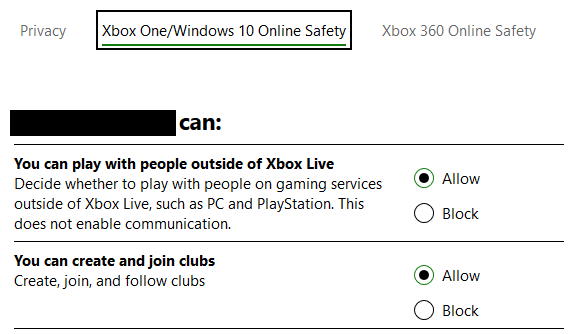
Strange Pink and Black Textures in the Game
If you’ve recently attempted to download a resource pack from the Minecraft Marketplace that changes the textures of the game, there is a chance that you’ll seen weird pink and black squared textures on certain objects and items.
This means that these textures were corrupted in some way and must be redownloaded. To do this, go to the Minecraft settings and go to storage, which you should be able to find your currently downloaded textures.
Find the texture pack that you downloaded, then delete it. You’ll have to redownload the texture pack from the marketplace – don’t worry, you won’t have to repurchase it!
Game is Choppy and/or Crashing
Despite its graphics, Minecraft can be a very demanding game depending on how you’re playing it. If you have newer mobile device, you probably won’t encounter any problems with the game’s performance but older devices may experience choppy framerates and crashing.
If your game isn’t running well, you can turn down some settings in the video section. The thing that has the most performance impact is the “Render Distance” setting, as this determines how far you want the game to render in world chunks, which essentially means how far you can see. Lowering this setting should greatly increase your FPS.
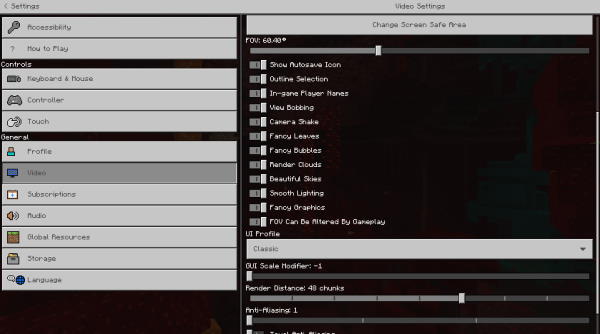
If your performance still unstable, try turning off the detailed effects like “Fancy Leaves” and “Fancy Bubbles”. You can also try turning down the anti-aliasing and texel anti-aliasing.
Minecraft will continue to use up your device’s resources as you play the game for long play sessions. As you explore your world and generate more chunks, the game will use more and more resources. If you go for too long your device may run out of memory, at which point Minecraft will crash.
It’s helpful to restart your device or manually close all your other apps if you’re planning to play Minecraft for a long time, as this will ensure that Minecraft has access to all of the resources it needs.
Got any other problems not listed here? Let us know in the comments below and we’ll do our best to help you get it sorted out!

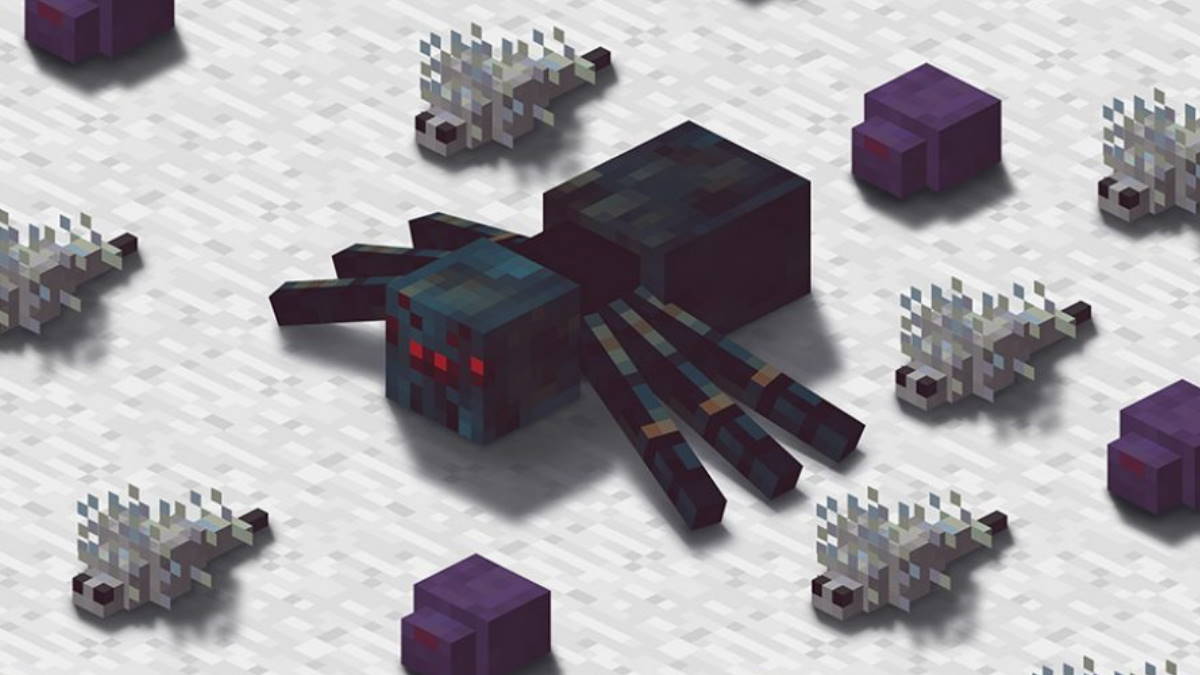





Published: Dec 1, 2020 3:53 AM UTC