BattleBit Remastered is a massive first-person shooter where up to 256 players battle it out in all-out war. Although most FPS fans prefer using a mouse, some are used to controllers, so let’s discuss using controllers in BattleBit Remastered.
Although it looks like a more blocky and cartoony version of Battlefield, BattleBit Remastered is as serious as other FPS game out there. As such, you’ll want as much precision in your control as possible, and if you prefer to use controllers, you might be wondering: Does BattleBit Remastered have controller support? We’ll talk about everything you need to know about using controllers for the game.
What you need to know about controller support in BattleBit Remastered
If you take a look at the official Steam store page for BattleBit Remastered, you’ll notice that the info panel says that the game supports partial controller support, which is a pretty accurate description, and here’s why.
Related | BattleBit Remastered Codes
When we opened BattleBit Remastered, our controllers did not work right out of the box. The game does detect any connected controllers, but by default, the buttons aren’t bound to anything. In order to properly use a controller for BattleBit Remastered, you’ll need to manually rebind the controls to buttons on your controller, one by one.
While this method of using a controller for BattleBit Remastered does work, it’s a bit cumbersome, so let’s save some time by using Steam’s helpful controller support functions, namely the community configurations.
With BattleBit Remastered open, open the Steam overlay (SHIFT + TAB keys by default), then click on the controller settings button and select your current layout to change layouts. You might see some good ones under the recommended list, but if nothing is showing up, switch over to the community layouts list.
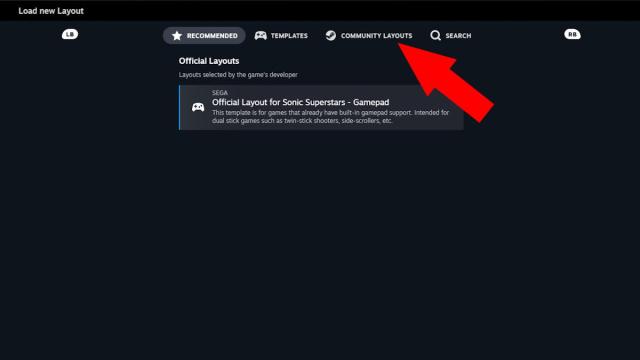
You can browse community controller layouts made by other BattleBit Remastered players here, and there are already lots of well-made configurations, so be sure to try the most popular ones and see if they fit your needs.
If none of the community configurations work out for you, you can always make your own. Also, if the game isn’t reading any inputs from your controller but you know it’s connected, try enabling Steam input, which should fix it.

That’s everything you need to know about BattleBit Remastered‘s controller support. If you have any other questions about using a controller for the game, let us know in the comments below.










Published: Oct 23, 2023 10:26 pm