Epic Games has been consistently pumping out new updates for Fortnite in order to deliver a fresh experience to the players. Most recently, the developers rolled out v19.10 for Fortnite’s creative mode that includes a bunch of new features, content, items. At the same time, several bugs and glitches have also been fixed to provide a seamless experience.
The Fortnite Creative v19.10 update is live now across all the platforms after a four-hour-long server downtime. Therefore, players can now head to the Fortnite launcher to download the latest update and lay their hands on the new content.
Here are official v19.10 patch notes featuring the complete list of changes that Fortnite players will witness in the creative mode.
Fortnite Creative v19.10 Patch Notes
New Device: Prop Manipulator
Possibly one of the most requested features ever – this device provides the ability to manipulate the visibility and collision of props, as well as override their health values and send signals when they get damaged or destroyed. Simply attach the device to a single prop or make it into a volume to encompass any number of props and you can toggle the visibility of those props with transmitters as well as perform a few other nifty functions.
We plan to add more features to the Prop Manipulator in future releases to give you even more control over your worlds.
New: Icon Library
We’ve added a new library of 90 icons that can be attached to various devices to add some flavor and context to your experiences. These can be used to show points of interest on the map, lead players to specific areas or objects, or give context to devices like the Capture Area.
We’ll be adding new icons to the library and adding icon support to more devices in future updates.
The devices which can utilize the Icon Library from this release are:
- Accolade Device
- Beacons
- Capture Area
- Explosive Device
- Map Marker
- Player Counter
- Ball Spawner
We had hoped to include support for the Objective Device gallery in this initial release, but it proved a little more tricky than expected, so you can expect it to be added in an upcoming release in the near future.
New Device: Player Counter
The Player Counter device provides two major new features to empower Creators to control the flow and balance of games:
- It allows you to check how many players are in a specific area (with optional team and class filters), compare it against a target number and then send a signal based on whether it passes or fails the comparison.
- It allows a signal to be sent whenever a player joins or leaves a game in progress.
There are a whole bunch of different options and subtle tweaks that make this device extremely powerful, so be sure to check out the full documentation for it and spend some time experimenting to unlock its full potential.
New Device: POP-UP Dialog
The Pop-up Dialog device allows you to display information to players in a completely new way! With up to two customizable button responses and the option to use simple markup within the text, you can now create information boxes and tutorials, or link dialogs together to create branching choices.
We plan to add more customization options to the Pop-up Dialog device in future releases.
Here are the markup codes you can currently use in the dialog text to format it:
- <cr> – moves the text to a new line (Body text only)
- {playername} – displays the name of the player viewing the dialog.
Update: Real Time Clock
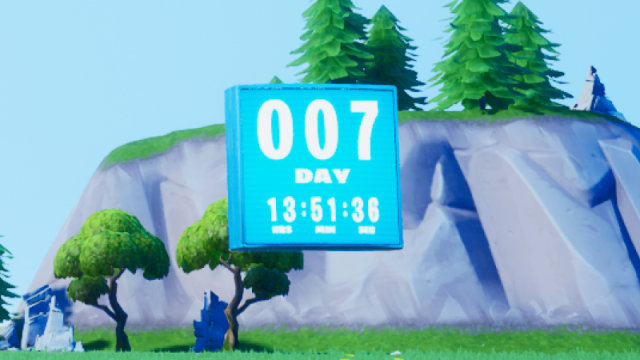
Get your event countdown ready! We’re updating the Real Time Clock device with two heavily requested features:
- You can now set the RTC to automatically repeat at set intervals of hours, days, weeks or months – a specified number of times or even infinitely.
- You can now define a duration for the clock and have a transmitter fire when the duration elapses.
Update: Creature Manager

Another heavily requested feature from the community: the Creature Manager device can now be enabled and disabled via channels, allowing you to easily create ramping difficulty levels by switching between managers during a game.
Update: Map/Scoreboard
We’ve updated the map and scoreboard to make it possible to view both screens in one location and to remove the necessity for map and scoreboard display to be an either/or option in the settings. The Map Screen Display setting in the My Island UI screen will determine which screen is shown by default when the player presses the Map key, but they will then be able to switch between the two using tabs at the top of the screen.
If you don’t want players to be able to see the map for whatever reason, we’ve added a Display Overview Map option – setting it to NO will simply show ‘Map Not Available’ when players switch to the Map tab.
Update: Creative Name Tags
We’ve added a number of new options to the My Island settings screen and Team Settings and Class Designer devices to provide more control over when and how player name tags are displayed to help Creators cut down on visual noise during their experiences.
The old Player Names & Location option has now been renamed to Always Show Name Plates and the values have been renamed slightly:
- Team Only > Always Show to Team
- Always Show > Always Show to All
- Always Hide > Always Hide (No change)
- No (New option)
When set to ALWAYS SHOW TO TEAM, friendly players will always be able to see your Name Plate, but enemies will follow the rules set with the new options we’ve added.
When set to NO, Name Plates will be shown to or hidden from all players based on the rules set by the new options:
- Name Plate Max Distance
- Causes Name Plates to be hidden if a player is too far away from an observer.
- Name Plate Line of Sight
- Requires an observer to have an unobstructed line of sight to see a Name Plate.
- Focus For Name Plates
- Requires an observer to actually focus on a player to see their Name Plate using the following parameters:
- Focus Angle
- Requires a player to be within this angle of an observer’s reticle to display the Name Plate. Only functional if Focus For Name Plates is set to ON.
- Focus Time
- Requires a player to be within the Focus Angle for the specified length of time before their Name Plate becomes visible. Only functional if Focus For Name Plates is set to ON.
Other Device Updates
- HUD Controller device
- The Map/Scoreboard button prompt can now be shown/hidden.
- Matchmaking Portal
- Players playing in Private mode can now start the game manually before the pre-game countdown has elapsed.
- Switch device
- Added unlit versions of the default model and Antique Lever model.
- VFX Device
- Added Laserbeam effect from Party Royale.
- Added Snow particle effect.
Prefab and Gallery Updates
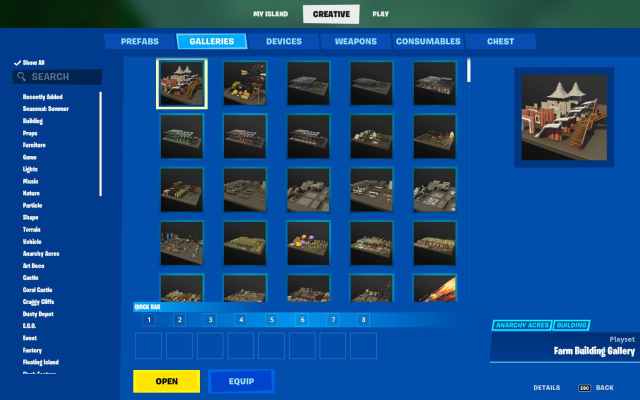
- Added 6 New Sanctuary Prefabs
- Sanctuary House
- Sanctuary Hydroponic Station
- Sanctuary Assembly Building
- Sanctuary Market Building
- Sanctuary Farming Hut
- Sanctuary Fishing Hut
- Added 7 New Sanctuary Galleries
- Sanctuary Floor & Stair Gallery
- Sanctuary Wall Gallery
- Sanctuary Curved Wall Gallery
- Sanctuary Roof Gallery
- Sanctuary Mighty Monument Gallery
- Sanctuary Prop Gallery
- Sanctuary Nature Gallery
Related: When is Tilted Towers Coming Back in Fortnite Chapter 3?







Published: Jan 18, 2022 09:49 am