Competitive strategy games are always more fun with friends, and Clash Royale is no exception! Every player has a friends list in Clash Royale, and you can add your buddies to make it easier to play and chat with them. Today, we’ll show you how to add friends in Clash Royale!
How to Add Friends in Clash Royale
There are exactly three different ways you can add friends in Clash Royale: using the in-game invite feature, through Facebook, and through Supercell IDs. We’ll walk you through each method so that you can start playing with your friends!
Adding Friends In-Game
- Tap on the blue person icon in the top right corner of the main menu. This will bring you to your friends list.
- Tap on yellow button that says Invite Friend. This will generate an invitation link that you can send to a friend through SMS or your favorite messenger app, like Discord.
- Once your friend starts playing the game through the link you sent them, they’ll automatically be added to your friends list!
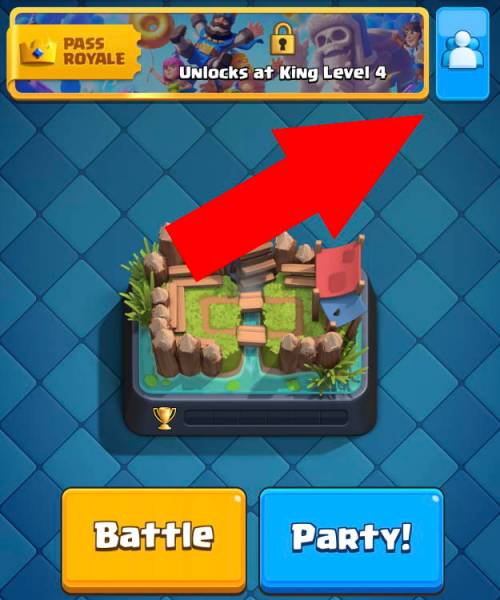
Related | How to Bait a Fireball Deck in Clash Royale
Adding Friends Through Facebook
- Tap on the three bars in the top right corner of the main menu to get to the game settings.
- You should see Facebook: Disconnected in the settings, so tap on it, and you’ll be prompted to log in with your Facebook account.
- Once you’re logged in, anyone that you’re Facebook friends with will show up on your Clash Royale friends list, assuming they’ve also connected their Facebook account.
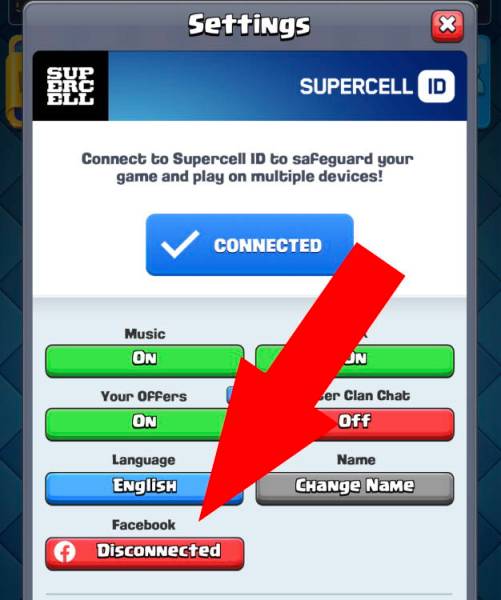
Adding Friends Through Supercell ID
- Tap on the blue person icon in the top right corner of the main menu. This will bring you to your friends list.
- At the bottom of the friends list, you should see a message about using Supercell IDs. Tap on the blue Connect button to be taken to the Supercell ID website. If you don’t see this button, that means you’re already logged in with a Supercell ID, so go ahead and skip to step 4.
- You’ll be asked to either log in or create a Supercell ID. If you haven’t created one, you’ll have to provide an e-mail address. After you create a Supercell ID, it’ll automatically be linked to your Clash Royale account.
- Now that you’re logged in, you have three ways to add friends to your Supercell ID. You can share your profile QR code with a friend, share a direct link to your profile, or scan a friend’s QR code. Choose whichever way is easiest for you!
- If at any point you want to return to the Supercell ID page, simply tap on the three bars in the top right corner of the main menu, then tap on Supercell ID.
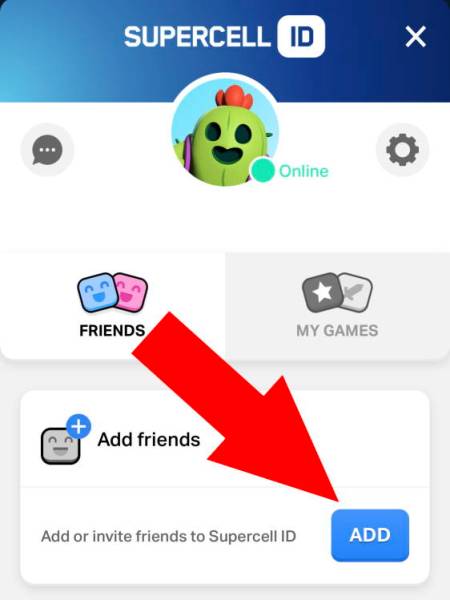
Those are the three ways to add friends in Clash Royale! If you have any other questions, please let us know in the comments below!







Published: Mar 9, 2022 06:35 pm