Hearthstone is an interesting collectible card game that is constantly updated and adding to the game new cards, game modes, and more. Among other things, the library of hero portraits and back cards is also constantly updated in the game. Today’s article will be helpful for new players as we will talk about how to change the portraits of heroes and the back of cards.
How to Change Hero Portrait in Hearthstone Mobile
Portraits of heroes can be obtained in various ways, both with real money and for free by fulfilling certain conditions or completing tasks.
You can change hero portraits in 2 game modes, and here’s how to do it in each of them.
RELATED: How to Play Stormcoil in Hearthstone – Guide, and Tips
Hearthstone Standard Game:
- Open the game.
- Open the “My Collection” tab.
- At the top of the page, select the tab that is shaped like a hero’s portrait.
- Select the hero whose portrait you want to change.
- Click on the desired portrait with the right mouse button and click Default.
Hearthstone Battlegrounds:
- Open the game.
- Click on the “Battlegrounds” tab.
- Select the Collection tab.
After that, select the portrait of the hero you want to use. Right-click on the portrait and click Default.
How to Change Card Back in Hearthstone Mobile
Any player who has been playing Hearthstone for at least a couple of months has several Card Backs, as 1 free card back can be obtained by winning 5 games in the standard game format. There are other ways, but we will talk about this in a following article. Next, you will know how to change cards back in the Hearthstone:
- Open the game.
- Open the “My Collection” tab.
- Next, open the tab in the form of a card located at the very top of the screen.
- Select the card back by right-clicking the mouse and clicking Default.
- If you have a lot of card backs, you can choose a card with a question mark, and then during each game, the card back will change.

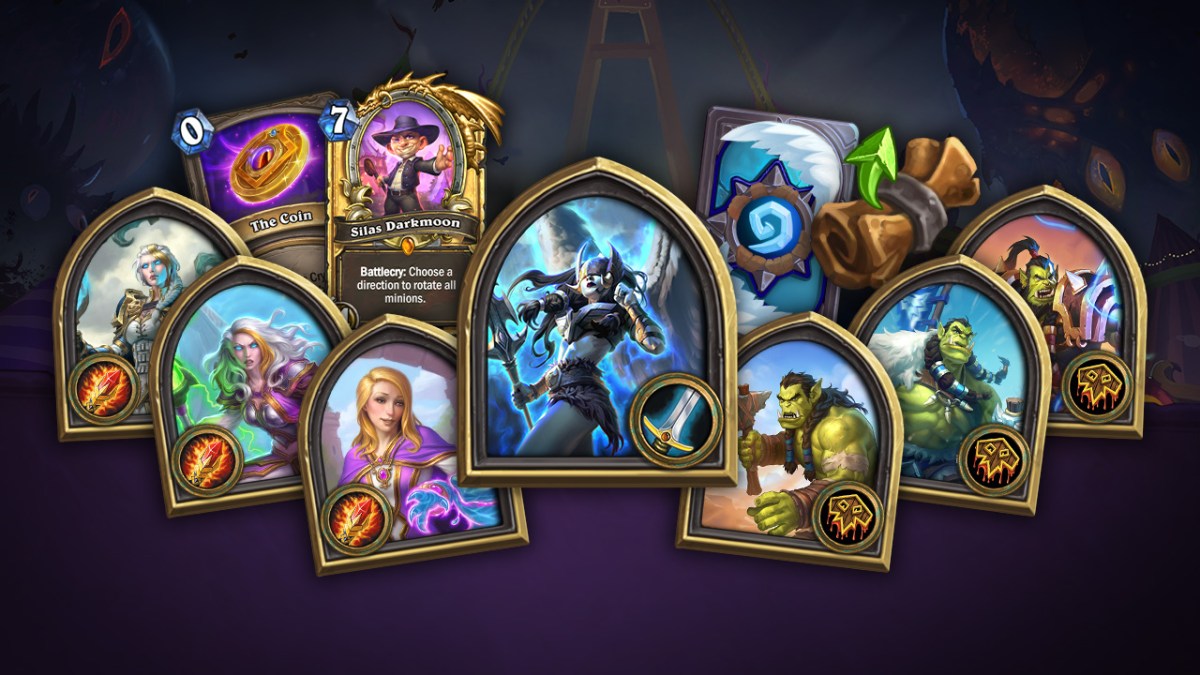





Published: Apr 20, 2022 02:10 pm