Want to spend more time with your favorite handsome demon boy? Make sure to change your home screen demon to the one you want, as you can get more opportunities for Surprise Guest encounters. The option to change your home screen demon is buried in menus, so we will show you how to change the home screen demon in Obey Me! Nightbringer.
Changing your home screen demon in Obey Me! Nightbringer
When you first start Obey Me! Nightbringer, the game automatically sets Mammon as your home screen demon. The demon that is currently set to your home screen will say some fun and cute quips at you every time you return to the home menu.
Related | Obey Me! Shall We Date? TSL Quiz Answers
In addition, your home screen demon occasionally gets a speech bubble next to them. Tapping on this speech bubble initiates a Surprise Guest event, which gives you a chance to up your intimacy with that demon. If you are looking to win the heart of a specific demon, you should change your home screen to them.
To get started, tap on the collapse button to see all your apps in the bottom right corner of the home screen. Next, tap on the Majolish app, which is the app you use for dressing up demons in different outfits.
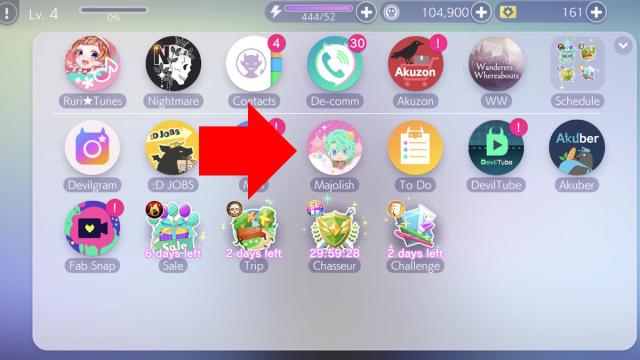
In the Majolish app, tap on the character head button in the top left corner of the screen to bring up a list of all the demons. Tap on the one you want to change your home screen to, then change his outfit if you want. When you are ready, tap on the Set button in the bottom left corner to save your changes.

And voilà—your selected demon should now be on the home screen. Utilize this feature to spend even more time with your favorite demon boys.







Published: Jun 26, 2023 07:15 pm