Nexus War: Civilization is a sci-fi real-time strategy game where players fight against the aggressive alien race known as the Astra. The game splits its player base across different servers, and if you want to jump ship, we’ll show you how to change server in Nexus War: Civilization.
Guide to Changing Servers in Nexus War: Civilization
Upon starting Nexus War: Civilization for the first time, the game launches you right into the intro sequence, where you learn the basics of the game. You don’t get to choose your server initially, to annoyance of many players; the game automatically picks one for you, based on availability.
After you complete the introduction sequence and have full control over the game, you are finally given the option to change servers. To do so, tap on your portrait icon at the top left corner of the screen.
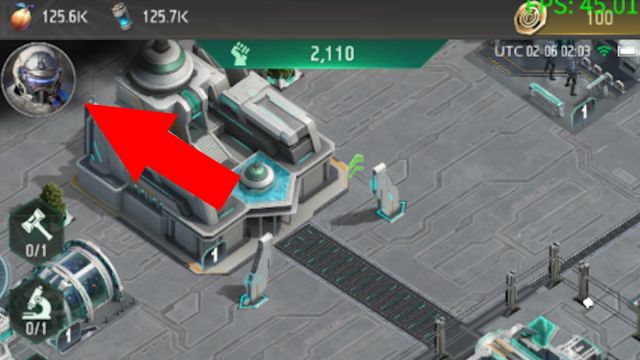
You are now in your commander view. At the bottom of the screen, you should see a Settings button, so tap on that.
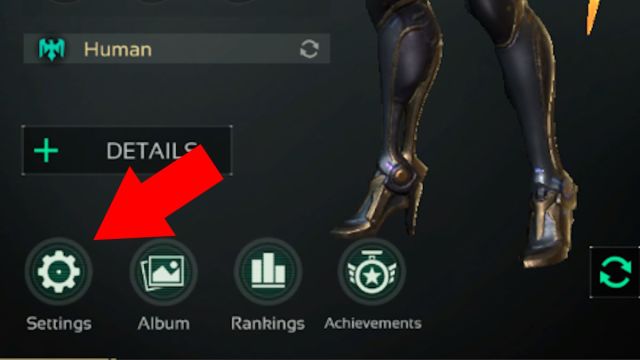
You are now in the game settings. Look for the button that says Character Management, and tap that next.
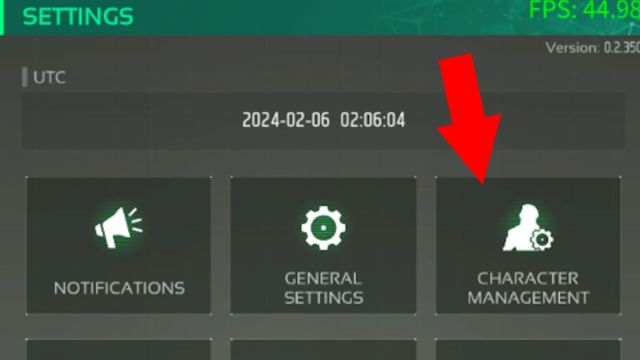
This is a list of your characters. You created a character automatically when you started the game for the first time, so you should see one already listed here.
Each player can have up to two characters per server, so let’s jump to a new server by creating a new character. Tap on the + sign or the Create button to make a new character, and the game brings up a list of all servers.
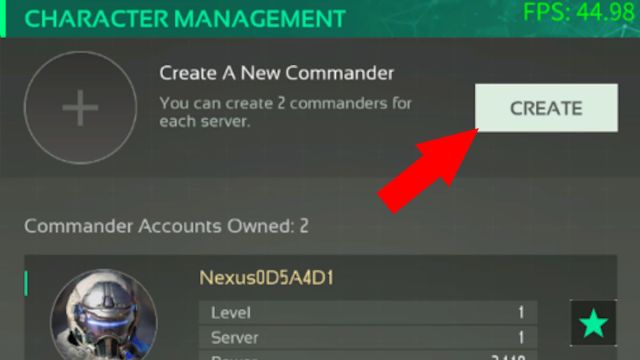
The colored diamond next to each server shows how populated that server is. Green diamonds mean the sever is normal, yellow diamonds mean the server is getting slightly populated, and red diamonds means the server is nearing maximum capacity. Note that if you want to move to a red server, you should try it; despite the game saying that the server is full, sometimes it’ll let you in.
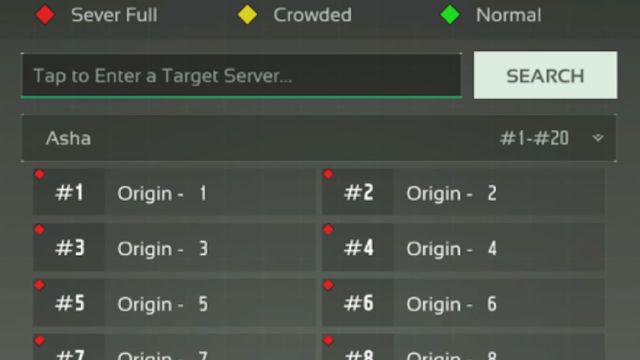
Choose whichever server you want to go to, and then the game will automatically restart. Unfortunately, you’ll have to play through the lengthy intro sequence once more, but you’ll be on the server you selected.
If the server you want to move to is full, you can wait and see if it opens up as more players transfer over to new ones. In the mean time, why not check out our list of the best underrated games for Android?
As of writing, there is no way to transfer characters between servers. If you want to change servers, you’ll have to start a new character. We’re unsure if an option to transfer characters will be added in a future update, so stay tuned for more updates.
We hope this guide helped you change servers in Nexus War: Civilization. If you have any other questions about server changes, let us know in the comments below.







Published: Feb 5, 2024 09:43 pm