Some people love to game on the go and want to have more control over their gaming experience using their iPhone’s touchscreen. Well, if that’s you, then you’re in luck because iOS 13 or later versions allow you to connect a PlayStation controller to your iPhone via Bluetooth.
You can also do this using your iPad and some Xbox controllers as well. But for now, we’re focusing on connecting your PS4 controller to your phone. So in this article, we’ll be guiding you on how to Connect PS4 Controller to iPhone.
How to Connect PS4 Controller to IPhone
As addicting and fun as it is to play games without a keyboard or PlayStation controller, some games can be tricky to play and the best way to play them might just be with a touchscreen device.
First-person shooters are especially complicated in this aspect as the controls are scattered all over your screen, forcing you to tap faster than you’d usually type to emerge victorious in some games.
But the good news is that you can now connect your PS4 controller to your iPhone and play mobile games on it. And you don’t even need to own a PlayStation to do this. You simply need a PlayStation 4 Dualshock controller and an iPhone 13 or later version.
To get started, you’ll have to connect your PlayStation 4 controller through your iPhone’s Bluetooth menu.
Connecting PS4 Controller to iPhone
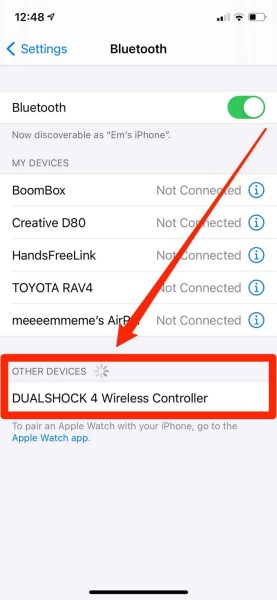
- On your PS4 controller, press the PlayStation and Share buttons. Hold both down until the backlight light starts flashing, which indicates that your PS4 controller is in pairing mode.
- While your controller is in pairing mode, open your iPhone’s Settings app and select the Bluetooth tab. Make sure Bluetooth is enabled on your iPhone — if it’s not, you can tap the slider at the top of this screen to turn it on.
- Your iPhone will scan for nearby Bluetooth devices. When it finds your controller, you should see its name appear under Other Devices — if you’re using an official PS4 controller, it’ll likely be called DUALSHOCK 4 Wireless Controller. Tap it to connect.
- Wait a bit. Once the controller successfully connects, the controller will be listed under My Devices, labelled with the word “Connected.”
That’s all and you can now enjoy playing iOS games with your PlayStation 4 Dualshock controller and no longer go through the strenuous feeling of using your touchscreen.







Published: Jul 19, 2022 05:55 pm