A skin is just a visual change of your character, it doesn’t add any bonuses or power-ups, it’s purely an appearance and nothing more. The game store has ready-made skins that you can choose to your liking. There are paid options for Roblox, and there are free options created by other kinds of people.
Step-By-Step Instructions for Creating Your Own Skins
If you want something individual and truly unique, then you can use your imagination and create your own image for your hero. To do this, you need the Studio program, which usually comes with the game, just look in the installed game folder. Let’s launch it.
RELATED: Top Best Roblox Tycoon Games to Play in 2022
Step 1 – Download and Launch Roblox Studio
Step 2 – look for two parameters Explorer and Properties. For this, you need to right-click in the workspace and there you need to check the boxes next to these parameters.

Then on the right side, you can see the Wordplace line, it highlights the entire character. After that, look for the Player panel a little lower, click on it, and select the desired body part. To create a new skin, you need to have a pre-prepared image. If it is not there, then you need to create it in any graphic editor.
After successful work select File in the top panel, then PublishSelection… Save it and install the skin in the game client. Good job!

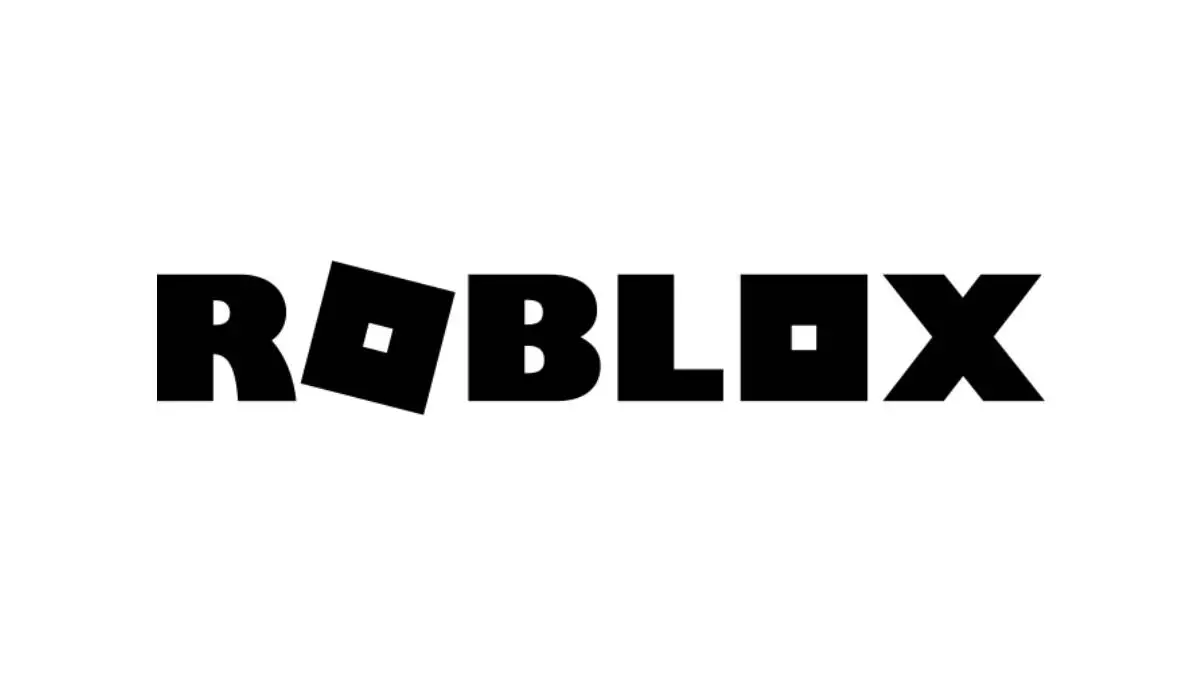








Published: Apr 15, 2022 11:27 am