Customizing the hotbar in Minecraft Legends plays a vital role as it allows you to use different melodies with just a press of a button. By default, as you progress through the game, you will find different melodies, which are nothing but specific actions, that get automatically assigned to the hotbars.
This is all fine until you reach a certain point in the game when you have more melodies unlocked than the hotbar’s limit. Thankfully, the game features customizing your hotbars as per your preference, and in this guide, we will show you how you can do that.
How to Customize Your Hotbar in Minecraft Legends

In Minecraft Legends, you can customize your Hotbar using the Songbook that you can access by pressing the ‘R’ key on your keyboard on PC and the respective button on your controller, depending on whether you are playing the game on PlayStation or Xbox.
Related | Best PvP Base Builds in Minecraft Legends
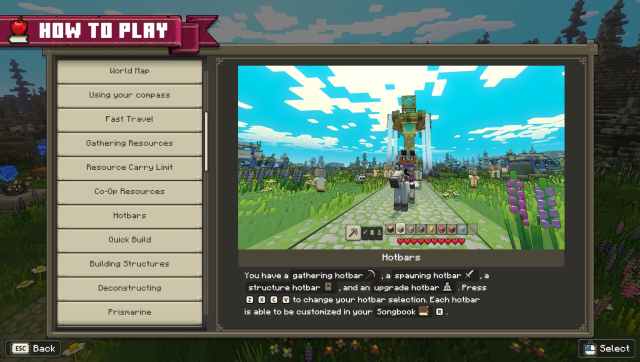
Tip: To check how to access Songbook in Minecraft Legends, open the pause Menu and select the “How To Play” option. After that, scroll to the Hotbars section to find the respective shortcut buttons for accessing the four hotbars and the Songbook.
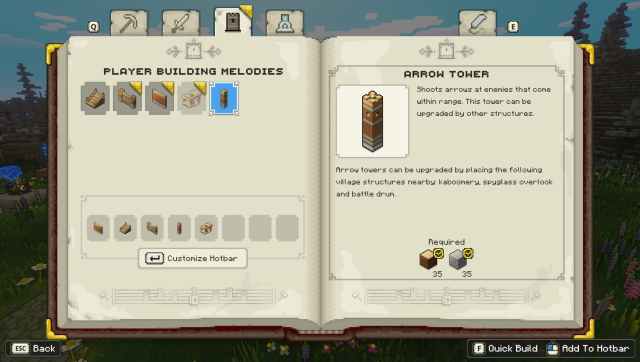
Once you open the Songbook, you can see four different tabs, each corresponding to a particular hotbar type which you can find below:
- Gathering hotbar – A hotbar that stores a variety of melodies that you can use to gather different resources in the Overworld.
- Spawning hotbar – A hotbar with melodies used to spawn different golems and other companions who aid you in battle.
- Structure hotbar – As the name suggests, the structure hotbar holds melodies that you can use to build structures like walls, stairs, towers, and other things.
- Upgrade hotbar – A hotbar with melodies that can help you with repair and upgrade works.

Depending on your requirement, navigate to the tab whose hotbar you want to customize and press the respective button to start customizing. Once you are done, get out of the menu, and you will find your newly fully customized hotbar ready.
Related | How to Destroy the Horde of the Spore Portals in Minecraft Legends
Note: On PC, press the Spacebar key to start customizing your hotbar.
That is it. That concludes our guide on how to customize your hotbar in Minecraft Legends.
Minecraft Legends is currently available on PC, PlayStation, and Xbox platforms. For more on Minecraft Legends, check out our dedicated guides section.







Published: Apr 19, 2023 10:49 am