Call of Duty Mobile is finally here and I have to say that it is, in my opinion, the best shooter on mobile. Still, some people would like to play CoD Mobile on their PC or laptop and I am here to tell you how to legally download it and play it there. As a bonus, you will also have keyboard and mouse support for ultimate kills!
There are various reasons why you might want to play Call of Duty Mobile on a personal computer: you might have an older device that can’t handle the game well, you might not be very skilled at using the mobile controls… whatever the reason, we’re here to help and in today’s article you will have 2 different methods to install and play CoD Mobile on your laptop or desktop computer.
IMPORTANT: If you want to save your game’s progress and continue on your phone (and vice versa), you will have to log in with Facebook when playing the game. This will sync your progress and you’ll be able to continue on a different device.
It is also worth noting that being able to play with the mouse and keyboard will give you a massive advantage in both the traditional Multiplayer mode, as well as Battle Royale. In my case, the first time I played on PC, I got a massive 3,100 points (and this by experimenting a bit to discover some functionality):

So now let’s check out two ways for you to download and play Call of Duty Mobile on PC:
1. Game Loop
This is probably the best method that’s also best implemented with CoD Mobile: it’s full name is Tencent Gameloop Emulator. And, as you probably saw already, Tencent’s name is listed on one of the loading screens of the game.
This is also a free Android emulator that is extremely easy to use: lightweight and fast, you will be able to install it quickly and access the game instantly. Here is what to do:
– First, download the Gameloop Emulator installer from a trustworthy source, such as FileHorse or Softonic. Install it on your laptop or computer.
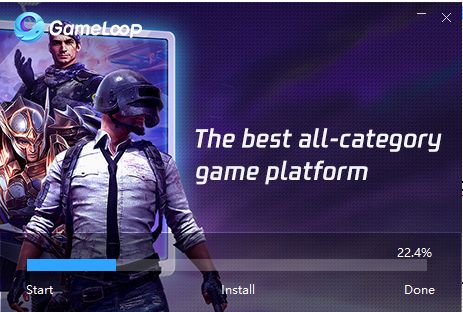
– After installing the program, launch it and you will see the Call of Duty Mobile is their featured title: simply click it and install it.
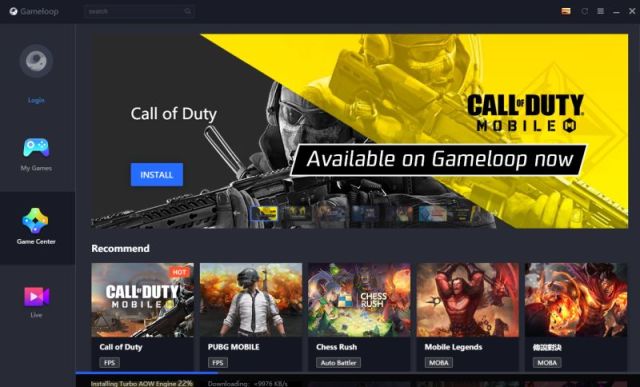
– After the game has been installed, just hit the play button, go into full screen mode if you want to and enjoy playing CoD Mobile on your computer with keyboard and mouse support (these are enabled by default, so there’s really nothing else for you here).
IMPORTANT: Don’t forget to log in with Facebook on your Android phone and use the same method and same Facebook account here as well if you want to sync your progress between devices.
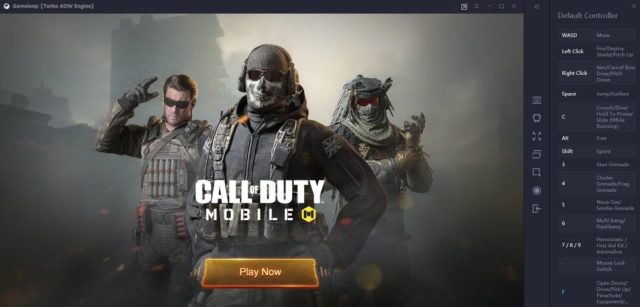
2. Bluestacks
If for some reason you want to try a different route, there’s another very popular Android emulator on the market that will get the same job done flawlessly and it is called Bluestacks.
The steps for installing Call of Duty on your computer are similar to the ones above, so this is what you need to do:
– If you don’t have the program already, download it from the official website.
– Install the program and launch it, then search for Call of Duty Mobile using the search bar in the upper right corner, then install the game.
– Once the game is installed, move over to the “My Apps” tab and launch the game. Enjoy!
And this is it! Now you have not one, but two different methods of installing CoD Mobile on your PC or Laptop. Using an Android emulator is not against the terms of use (as far as we know – make sure to do your due diligence though!) especially since one of the easiest ways to achieve this is through a Tencent-made emulator.
However, make sure to constantly check the rules: recently, Activision has announced, for example, that they have removed controller support from the game, so their acceptance of an Android emulator to play the game might change as well in the future.
One thing is clear: at the moment, if you want to get an extra advantage and enjoy the game on a larger screen, play it from your computer or laptop as long as it is still approved.
And if you want to improve your game even further, make sure to start by reading our general tips and tricks, as well as our article on the best weapon in the game or the best perks.

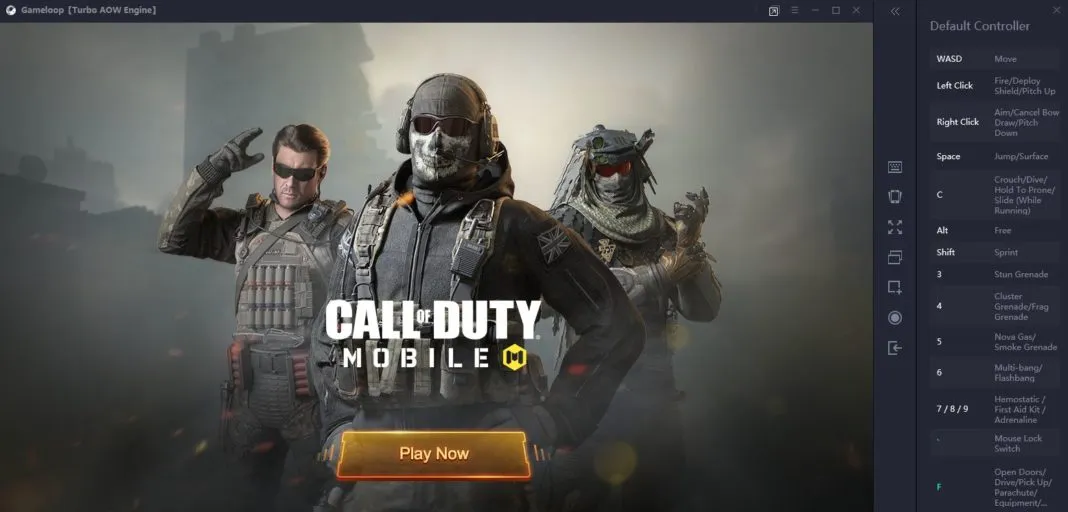

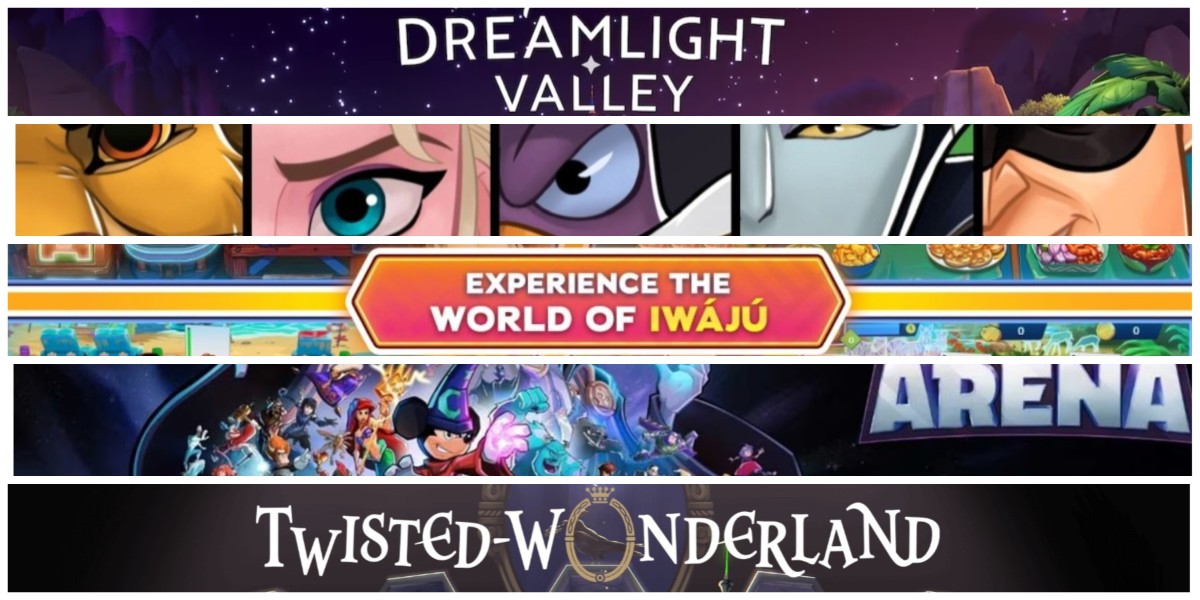
Published: Oct 2, 2019 11:27 am