The Sims 4 has regular updates to keep the game fresh and interesting for the millions of players who still enjoy it today. It is available to play across many platforms including through the EA App. Previously players used the Origin App but this was replaced in Fall 2022 with the EA App for Windows. This means you may still be trying to figure out how to update your favorite game on this app.
We will show you below how to download and update Sims 4 on the EA App.
How to Use the EA App the Play The Sims 4
Firstly, if you haven’t already, you will need to download the EA App, install it on your PC and keep it updated. The only system requirements the app has is that it will run only on a min. 64-bit PC with Windows 7, 8, 10, or 11. A Mac OS still uses Origin to run The Sims 4. If you need to check if your system will run The Sims 4, go to the Game Hub and scroll down to find individual game requirements.
Related | How to Install Open World Mod for The Sims 4
Check that your PC allows EADesktop.exe, EALauncher.exe, and EABackgroundService.exe are added to any anti-virus and firewall allow lists you may have. If any error occurs during installation of the EA App check the installation folder and delete any files that were added before starting the installation over.

When it is all up and running you can download The Sims 4 on the EA App. Follow these steps to get started:
- Launch the EA App
- Log in
- Visit My Library
- Find your favorite game
- Click the download arrow in the bottom right
- Confirm the download location and preferred language
- Check the box to create a desktop shortcut if you like
- Accept Terms & Conditions
- Click Download
Next, when The Sims 4 needs an inevitable update you will want to check auto-updates is on. Follow these steps:
- Launch the EA App
- Find the menu icon (3 lines) in the top left corner
- Go to Settings
- Find the Download tab
- Select Update Games Automatically
From that moment on all available downloads will arrive whenever your PC is on. If you need to know how to download and play The Sims 4 on Mac OS then check out our guide. Meanwhile, why not visit our Sims 4 guide section for hint, tips, and cheats!

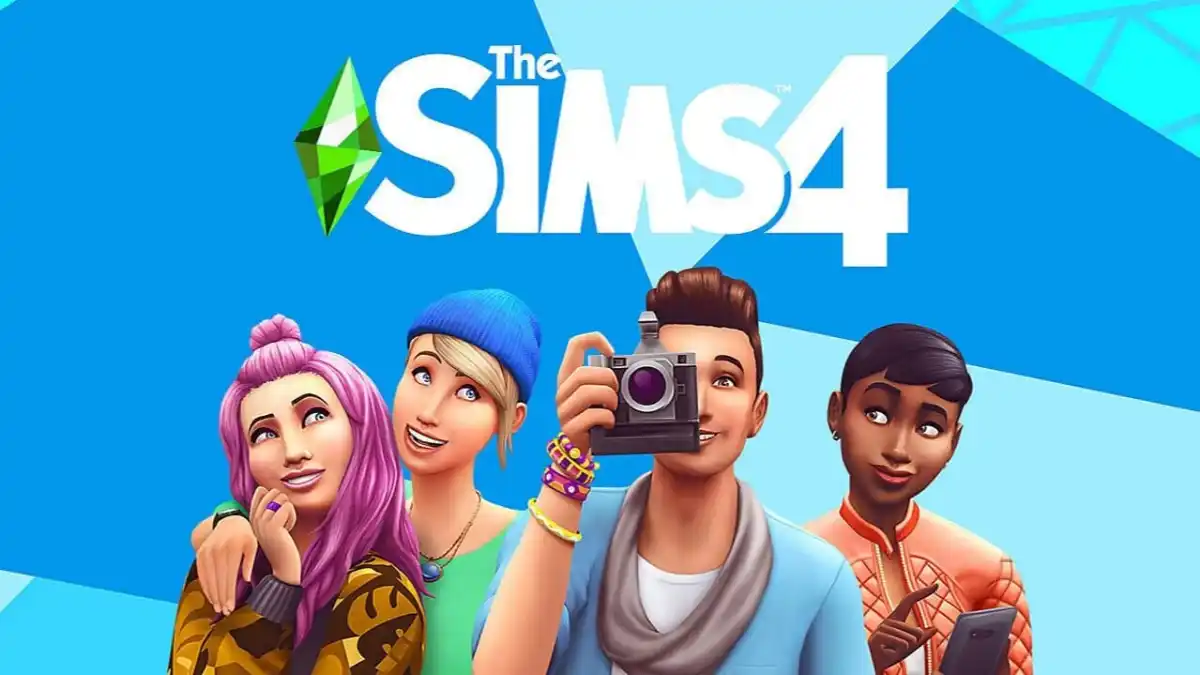





Published: Mar 20, 2023 9:06 PM UTC