Bloons Tower Defense 6, or BTD6, is a super fun game all on its own, but did you know that there’s a massive modding community for the game? Lots of people have created their own towers, maps, and more, and you can try them all out with the help of the BTD6 Mod Manager. Today, we’ll show you how to download and use BTD6 Mod Manager!
Downloading and Using the BTD6 Mod Manager
Before we start, the BTD6 Mod Manager requires additional Windows software called .NET Framework. There is a very high chance that you already have .NET Framework installed, but if for whatever reason you don’t, you can grab it off the Microsoft website.
Please note that the BTD6 Mod Manager is still in beta, and it only works with the Steam version of BTD6. If you have BTD6 from another platform, like the Microsoft Store, the Mod Manager will not work. Hopefully this is changed in a future update.
Now, we can actually download and use the BTD6 Mod Manager, which can be downloaded from Nexus Mods. Go to the link, click on the orange MANUAL download button, then unzip the zip file with your favorite zip application, like 7zip or PeaZip.
You should see a Bloons Mod Manager.exe in the unzipped folder, so run it. The main menu of the manager will pop up, and it should automatically locate your installed copy of BTD6.
Let’s start adding mods! You can download all sorts of mods from the Nexus Mods hub for BTD6. All the mods you download should come in the form of DLLs, and that’s what you’re going to be adding to the Mod Manager.
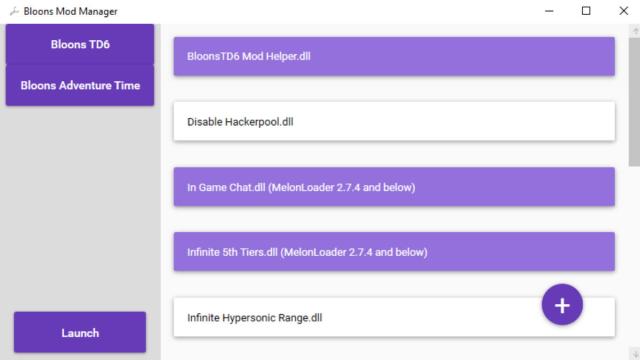
Related | How to Beat Alternate Bloons Rounds in BTD6
You can place the mod DLLs anywhere you like, you don’t have to put them in a specific spot. Go back to the Mod Manager, then click on the purple + button in the bottom right corner to find and add mod DLLs.
You should see the mod pop up in the list now. You can easily enable to disable mods using this list, so select all the mods you want. When you’re done choosing, hit the launch button in the bottom left to start playing modded BTD6!
That concludes our guide on how to download and use BTD6 Mod Manager. If you have any other questions, please let us know in the comments below!







Published: Aug 8, 2022 07:40 pm