Sims 4 is without a doubt one of the most famous life simulators. Players can create different Sims in the detailed character constructor and then live life however they want. The game has many additional packs that add werewolves, vampires, and more. There are also various third-party apps for the game that make life easier for players. And in this guide, we will tell you how to download and use Sims 4 Tray Importer.
How to Download Sims 4 Tray Importer
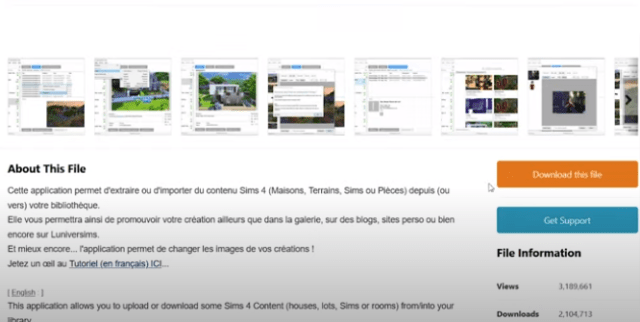
The Sims 4 Tray Importer is an application that helps players find, add and remove various Custom Content in your game library. And so, to download this app you need to go to this site and click the orange button Download This File:
After downloading, unzip the archive. Next, you need to follow the instructions to install the Sims 4 Tray Importer. Finally, after installation, open the app.
How to Use Sims 4 Tray Importer
Once you open the Sims 4 Tray Importer, you will see a library of all your Sims on the left. However, on the first download, the library may not be displayed. Therefore, you need to click the File button in the upper left corner and go to Settings. Next, enter the location of the game folder, and the save folder. After that, the character library will be displayed.
Now, you must select any Sim. Click on the CC tab at the top to see all the custom content your character has. You can find any of the CCs on Google by simply right-clicking on the desired item and selecting Find on Google. This will open a tab in your default browser with a search page for the selected CC.
Related: How to Reset Vampire Power Points and Weaknesses in the Sims 4
If you want to delete one or more CCs, you must select the desired files and right-click. Then select Show Containing Folder. After that, all folders containing the selected CCs will open on the screen. Then just delete them.
Lastly, you can export your Sim’s Tray Files. To do this, select the desired Sim, and click on the arrow icon in the upper right. We recommend you always export only the character, without all the CCs. Next, choose where to save the archive with your character and click the appropriate button.
That’s all you need to know about the main features of Sims 4 Tray Importer. However, the more you experiment with this app, the more new features you will discover. And while you are here, take a look at our guide on how to make Sims lose weight.







Published: Jul 14, 2022 04:54 pm