High FPS in a fast-paced action-shooter battle royale game like Apex Legends Mobile lets players experience the game at its best. Thankfully, there are options that let you enable 60 or more FPS in Apex Legends Mobile. This is where our how-to enable 90 FPS in Apex Legends Mobile guide comes in handy.
How to Enable 90 FPS in Apex Legends Mobile

You can enable 90 FPS in Apex Legends Mobile by setting the Frame Rate option under Graphics and Audio to Extreme. Doing so will unlock the Framerate and let you experience more than 60 FPS in Apex Legends Mobile, depending on your device hardware.
Related | Apex Legends Mobile New Legend Rhapsody: Abilities, Weapon, and More
There is no such thing as 90 FPS mode. Instead, the game has different Framerate and Graphics Quality under the Graphics and Audio settings that govern the performance of Apex Legends Mobile on any device.
You can also use Adaptive Smoothening and other Graphic options to get an optimal setting for your device to run Apex Legends Mobile at more than 60 FPS and with better visuals. This will, of course, differ on a case-by-case basis.
Related | How to Log Out of Apex Legends Mobile
However, we recommend players tweak the Graphics Settings and check its effects in the Practice Mode. If the performance and quality suit your needs—you can go with it.
That aside, here is a step-by-step guide on enabling 90 FPS in Apex Legends Mobile:
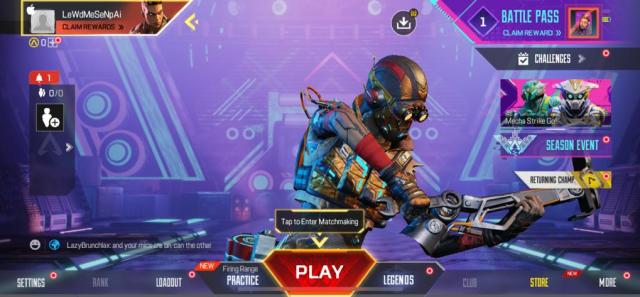
- Open Apex Legends Mobile
- Tap on the Settings tab available on the bottom left side of the main menu
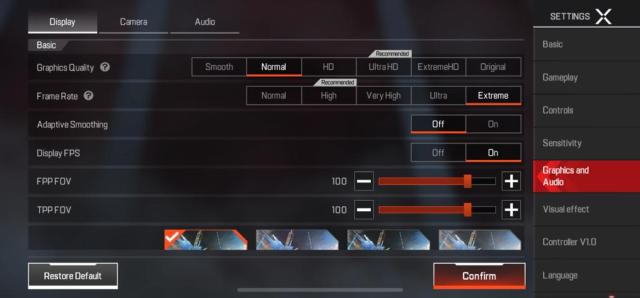
- Navigate to the Graphics and Audio tab
- Select the Extreme option under Framerate
- Tap on Confirm to save the settings
Note: You can lower Graphics Quality to get better performance.
That is it. This is how you enable 90 FPS in Apex Legends Mobile.
Apex Legends Mobile is currently available on Android and iOS platforms.







Published: Jul 15, 2022 08:15 am