The Oculus Quest is a popular choice for people wanting to get into virtual reality games, as it’s probably the cheapest and easiest way to start playing them. When you’re setting up your Oculus Quest for the first time, you’ll be prompted to create a PIN. Of course, we all forget things, so if you’ve forgotten your Oculus PIN, read up on our guide on how to find and reset your Oculus PIN.
Resetting Your Oculus PIN
If you’ve forgotten your Oculus PIN and you can’t log in fully, don’t sweat it! Resetting your PIN is an easy process, and you can do it either in the Meta Quest app or the Meta website.
The first method we’ll go over is through the Meta Quest app. You need to download the app from your device’s respective App Store, but you probably have it already if you’ve set up your Oculus.
Once you’re in the app, tap on the Menu button in the bottom right, then go to Settings. Find the Account Settings, then it should prompt you for your PIN. Tap on the Forgot PIN? button to send a PIN reset email to the email address on your account.
Follow the link in your email to reset your PIN and create a new one. Make sure to write it down somewhere safe!
The second method is through the Meta website. Log in with your Meta account credentials, then click on Other Settings on the left side. This will take you to the Meta Quest account website.
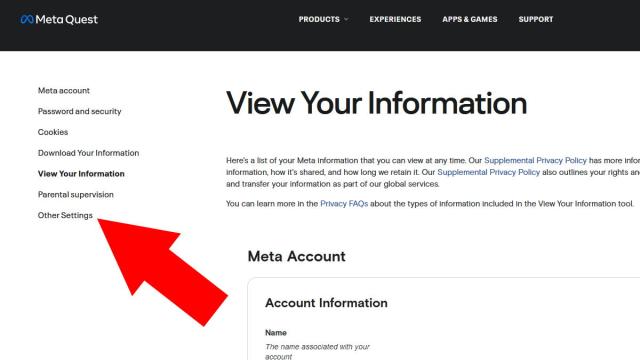
Related | How to Redeem Beat Saber on Oculus Quest 2 – Free Beat Saber Guide
Once you’re in the Meta Quest website, look on the left side again, and you should see PIN. Click on it, and you’ll be prompted to input your PIN. Instead, click the blue Forgotten PIN? link to send a reset request to your email. Follow the email instructions and you’re good to go!
And that’s it! You should now have a new PIN, so make sure not to forget it. That concludes our guide on how to find and reset your Oculus PIN. If you have any other questions, let us know in the comments below!







Published: Dec 31, 2022 07:59 am