Overwatch 2’s release was massive and chaotic as the game servers were getting DDoS attacks on day 1, which ensued with many launch issues, bugs, and other similar things. Among many issues, we had one visual bug where players’ game would have a Blurry Screen while playing Overwatch 2. That being said, this guide will talk about how to fix the Blurry Screen in Overwatch 2.
How to Fix Blurry Screen in Overwatch 2
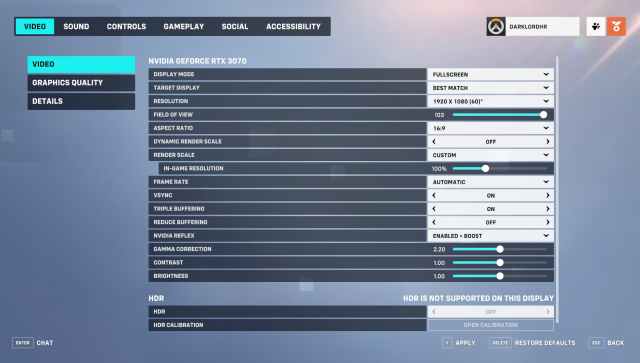
In Overwatch 2, you can fix the Blurry Screen issue by turning off the Dynamic Render Scale option in the Video Settings. Once you turn it off, navigate to Graphics Settings and set the High-Quality Upsampling option to Default from AMD FSR 1.0. Doing so will fix the Blurry Screen issue in Overwatch 2.
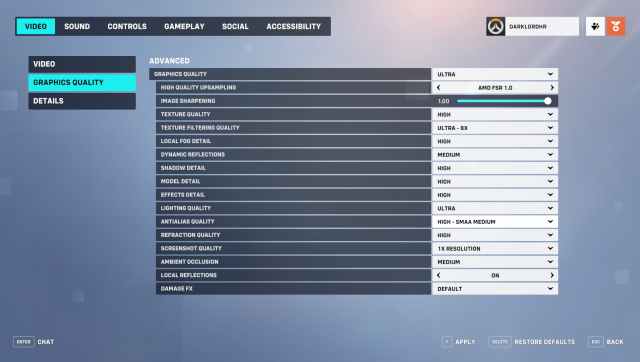
So what should you do while playing Overwatch 2 on a console? We recommend you switch the settings to Balanced mode and not open the Chat window during matches, as it is causing the Blurry Screen issue in most cases. It can be a coincidence, but many players have reported they get the Blurry Screen bug when they try to access the chat screen during a match.
That said! If you are on PC, here is how you can further improve the quality of Overwatch 2 and avoid blurriness.
- Set Anti-Aliasing to High
- Set Model Detail and Texture Quality to High
And that is it. Keep this in mind! A game bug is also causing a Blurry Screen issue with Overwatch 2. And sadly, we cannot fix that bug from our end. So, if you encounter that bug, restart the game, and it will fix it.
Here are some other Overwatch 2 guides that might come in handy:
- Does Overwatch 2 on PS5 Have 120 or 60 FPS? – Answered
- Can you Play Overwatch 2 on Steam Deck? – Answered
- Does Overwatch 2 Have a Competitive Party Limit? – Answered
- How to Fix Overwatch 2 Authenticator Not Working
Overwatch 2 is available on the PC, Xbox, PlayStation, and Nintendo Switch platforms.







Published: Oct 6, 2022 01:50 pm