If Brawl Stars crashes, sometimes reinstalling it will fix the problem. However, remember that reinstalling is a last resort and should only be done if the game crashes constantly.
Recommended Videos
Make sure your game is connected to Supercell ID before starting. This can be done in the game settings. The button next to the Supercell ID heading should say “Connected” and it should be green.
Brawl Stars Crash On Android
Try the following:
- Exit the game, go to device settings, and then to the applications section.
- Tap the game icon and select “Delete.”
- Reboot your device.
- Open Play Market, install the game again, and launch it.
- Go back to game settings and log in with Supercell ID to upload your achievements.
RELATED: How to Create a Map in Brawl Stars
Brawl Stars Crash On iOS
Try the following to fix the Brawl Stars Crash on iPhone or iPad devices:
- Exit the game by pressing the home button.
- Find the game icon, click on it, and do not release it until it starts to wobble.
- Tap the “X” in the corner of the icon and confirm the removal of the application.
- Open the App Store and download the game.
- Launch the game and log in with Supercell ID to upload your achievements.
We hope this will help your to play Brawl Stars without lag and crashes.

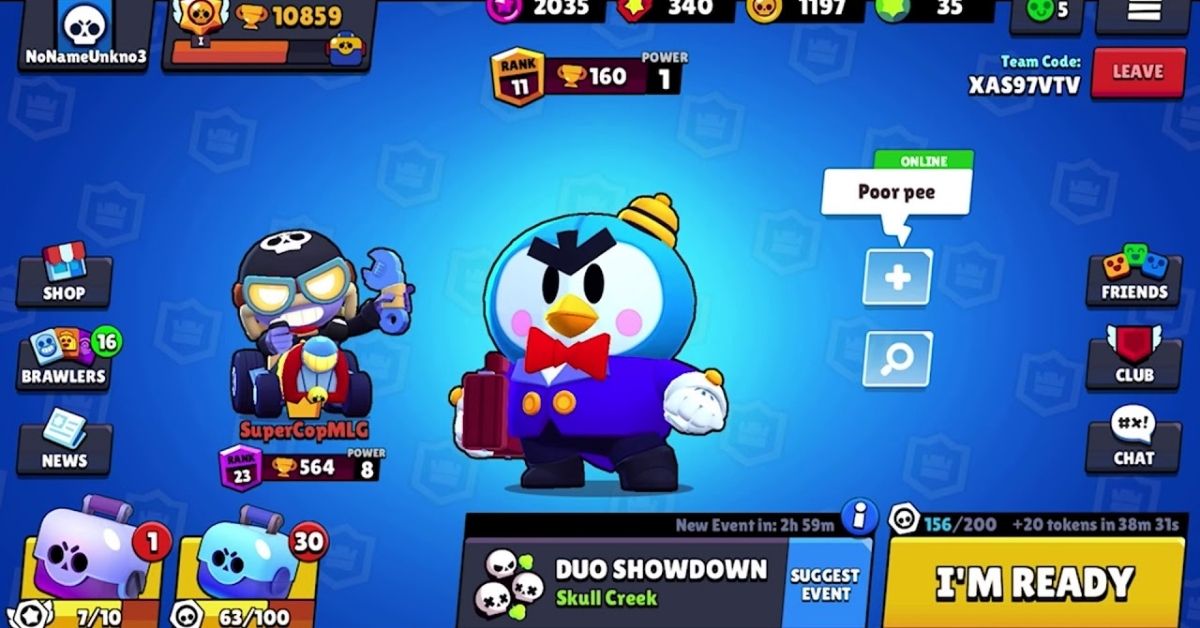





Published: Nov 28, 2021 05:27 am