Like pretty much most games that have controller support, Call of Duty: Mobile players often encounter issues that include crashes and failed authorization when trying to connect their respective controllers to the game.
Thousands of players have taken to Reddit and Google Play reviews to report and complain about their controller not working while others have sent feedbacks to the game’s developers hoping they will release an update that will eventually fix the controller issue.
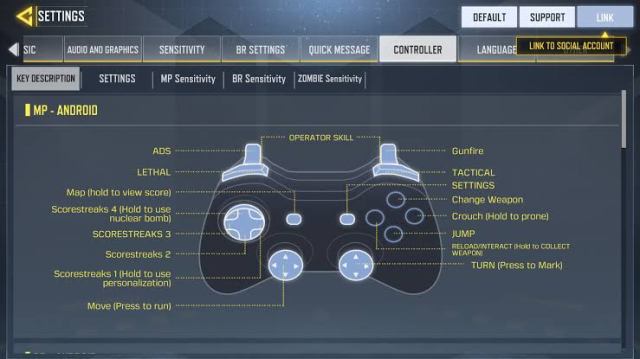
However, while the game does not support certain controllers entirely, in this article we’ll be showing you a couple methods that you can try to fix your controller not working in Call of Duty: Mobile.
Before we get into the steps, kindly note that it ultimately depends on the developers to fix any such issues with a game by releasing an entirely new update from their end. So before trying out some of the steps in our guide, be sure to have updated your COD Mobile from the respective App Stores to the latest version.
And if you’re still facing issues even after updating your app to the latest version, then here’s a couple of things you can try to fix the controller not working issue.
Here’s How to Fix Controller Not Working in COD Mobile
Step 1 – Quitting Multiplayer
This is one of the first things to try to fix this problem. Some players have reported that doing this has actually helped them solved the issue. So what you need to do is quit multiplayer and then re-enter the multiplayer to see if your controller starts working.
Step 2 – Disabling “Select to Speak”
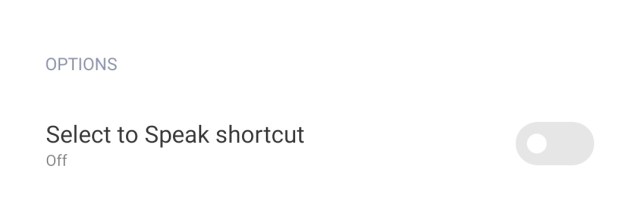
If the above step doesn’t work, the next thing you need to do is head to your Android or iOS device settings, locate the Accessibility Tab, find Installed Services and turn off the “Select to Speak” shortcut option.
Locating this option is different on various devices, so you could try searching for it from your device settings instead. And once you’ve turned off the “Select to Speak” option, close COD Mobile and launch it again and see if your controller works.
Step 3 – Double Check Apps – Restart Your Device
If the two above methods failed to work, then you can try restarting your device. This is recommended because certain apps on mobile request for your permission for certain things, and unknowingly you may grant an app permission to disable or enable something in your device settings that could be the cause of your controller not working.
So before restarting your device, check your device for any sensitive app that has asked you for certain permissions that normals apps don’t usually ask for and disable all permissions from the app and then restart your device.
Step 4 – Get A New Controller
If all the above steps fail to work, then getting a new controller is really the last resort. But in this case, don’t just get any new controller, we highly recommend playing Call of Duty: Mobile with a PlayStation or Xbox controller that has Bluetooth connectivity.
Certain bluetooth controllers, even íPega mobile controllers do not support COD Mobile as the developers made it in such that it supports mostly PlayStation and Xbox controllers. So we recommend using those instead of the basic Bluetooth controllers.
Conclusion
That’s it from us on the methods you can try to fix the controller not working issues for Call of Duty: Mobile and we hope this article has been both informative and helpful to getting your controller to work.










Published: Jul 6, 2022 09:03 am