Need For Speed: Unbound is arguably one of the best NFS games, compared to the past releases in the series. It sports a comical-themed art style that will surely catch players’ eyes.
But any Need For Speed game is known for coming with bugs. In this guide, we tackle and discuss the potential fixes to the “Controller-not-working” issue for Need For Speed: Unbound on PC.
Diagnosis of the issue with controllers in Need For Speed: Unbound

First, you need to know more about the issue with controllers. Here are some of the root causes of the error:
- This problem is exclusive to the PC version of the game;
- Dualsense (Dualshock 5) controllers are the most affected;
- Possible driver conflict between Steam and the third-party Windows driver (Nintendo Pro Controller).
How to fix Need For Speed: Unbound controller issues on PC

The list above may not contain all root causes. We recommend trying some of the fixes below if you experience the same issues with more than one different controller or setup.
Check if you have the correct controller settings on Steam
This method works if you own the Steam version of the game. There are instances wherein Steam may automatically choose the wrong settings for your controller. If your controller isn’t working, checking on Steam’s settings won’t hurt.
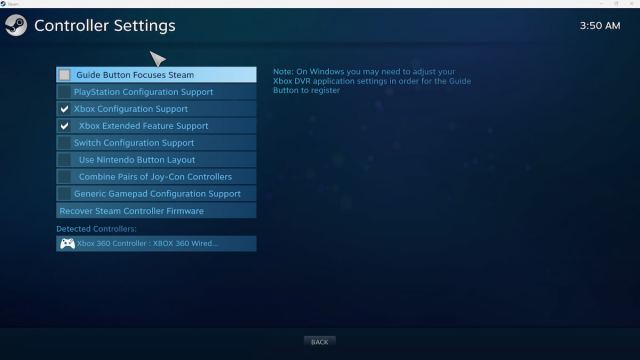
- Hover your mouse over Steam at the upper left corner of the application;
- Select Settings > Controller > General Controller Settings;
- Select your proper configuration support based on your controller;
- PlayStation Configuration Support for DS4 and Dualsense controllers;
- Xbox Configuration Support for Xbox 360, Xbox One, and Xbox Elite controllers;
- Switch Configuration Support for Switch Joy-Con or Pro controllers;
- Generic Gamepad Configuration Support if you’re using a third-party controller.
Related | How to get unlimited money in NFS: Unbound
Forced On Steam Input Per-Game Setting

You need to launch Steam in Big Picture Mode to find this option. It will force Steam to implement the setting into Need for Speed: Unbound.
- Open Steam in Big Picture Mode;
- Navigate your Library and select Need For Speed: Unbound;
- Click Manage Game > Controller Options > Steam Input Per-Game Settings (Forced On);
- Optional: Restart Steam (Big Picture Mode) after applying this setting;
- Check if your controller is working after applying these settings.
Adding EA Launcher and Need For Speed: Unbound to Steam

This last method allows players who purchased the game through the EA Launcher to use Steam’s drivers to potentially fix the controller issue. Although it is a bit tedious, this is your only option unless EA patches these bugs.
- Open Steam, then select your Library;
- Click Add Non-Steam Game > Browse for EA Launcher and Need For Speed: Unbound;
- The default location for the EA Launcher is at C:\Program Files\Electronic Arts\EA Desktop\EA Desktop\EALauncher.exe;
- Launch EA Launcher through Steam, then launch Need For Speed: Unbound. If it works, then you’re good to go. If not, try to launch Need For Speed: Unbound instead as a Non-Steam game.
Those are all the possible fixes for Need For Speed: Unbound so far. We hope EA can patch the game to quickly implement and recognize controllers without going through these processes.







Published: Feb 6, 2023 11:28 PM UTC