Minecraft continues to garner millions more players and it’s not simply because it’s immensely popular, but it’s a game with limitless possibilities. And in this article, we’ll be going over how to fix the Invalid Session error in Minecraft.
The Invalid Error usually occurs when players attempt to log in to their Minecraft account. It’ll usually pop up with an error message that says, “Failed to connect to the server, Failed to login: Invalid session. Try restarting your game and the launcher”
Causes of Invalid Session Error in Minecraft

- Multiple log in attempts: Making multiple login attempts in a short time can mess up the server and lead to an Invalid Session error.
- Prolonged inactivity is also another cause. If you remain inactive for long periods, you’ll be logged out of the session due to inactivity.
- Breaching account security is yet another cause of the Invalid Session error. If an individual somehow gets your account information and accesses your Minecraft account, they can breach your account’s security and use it for fraudulent activities which might lead to getting an Invalid Session error.
- Installing Corrupt Mods: There are lots of Minecraft Mods out there and if you unknowingly or (knowingly) install a corrupt or outdated mod that is no longer supported by your computer as well as Minecraft, you will get lots of errors and an Invalid Session is likely to be one of them.
How to Fix ‘Invalid Session’ Error in Minecraft
Restart Minecraft
This is an obvious fix as the error message itself suggests that you “try restarting the game.” So simply close the app completely, hit that refresh button on your computer and open Minecraft once more.
Restart your computer
Restarting Minecraft might solve the Invalid Session error, but if it doesn’t, then after closing Minecraft, be sure to reboot your computer or any platform you’re playing on. Restarting your device helps freshen up all the files on it, and will help Minecraft run much better.
Remove bad Mods
If you’re getting the Invalid Session error while using a faulty Mod, remove it instantly in order to stop getting the error. You can also log out of your Minecraft account by opening the Minecraft Launcher, going to accounts settings and logging out. Once done, close the launcher and reopen it.
Uninstall and Reinstall Minecraft
This should only be used as a last resort after the aforementioned steps to fix it do not work. So uninstall the game and type %AppData% in the start bar.
Open it and find the Minecraft folder. Delete it and all the Minecraft-related data will be gone from your computer.
Afterwards, reinstall the game from a reliable source (preferably your platform’s App Store) and enjoy a whole new Minecraft without errors.

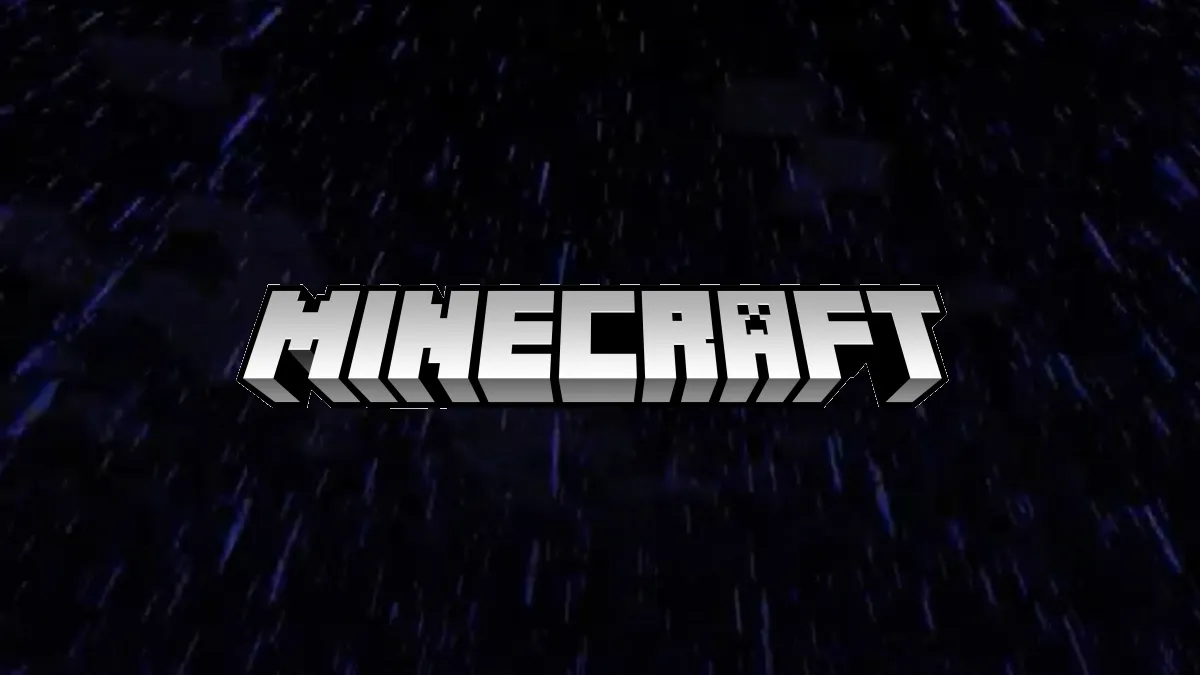








Published: Aug 3, 2022 11:30 am