Overwatch 2 has finally launched, and although we’re excited to finally get our hands on the second instalment of the acclaimed FPS franchise, a lot of players have been encountering issues whenever they attempt to play the game.
Being an online game, Overwatch 2 requires a stable, effective and uninterrupted internet connection which can either be WiFi or Cellular or whatever you use to stay connected to the internet. Unfortunately, in the case of Overwatch 2, the problem might be from the developer’s end, so in this article, we show you how to fix Overwatch 2 Login Error: Disconnected from Game Server.
How to Fix Overwatch 2 Login Error: Disconnected from Game Server
This is a common issue that has affected mostly console players where they get an LC-208 prompt that disconnects them from Overwatch 2 game server, preventing them to play the game. Luckily, we believe we have just the right fix that can help you bypass or fix the LC-208 error in Overwatch 2.

Ultimately, it’s all about making sure you have a BattleTag on your Battle.net account, especially for console players. You must ensure the Battle.net account you’re using on your console is also connected to the one you use on your PC.
This can be done by simply heading to Blizzard’s official website, logging in with your Battle.net account and seeing every console you’ve connected with so far.
You can also do this in your own game by simply launching it, going to the Welcome Screen and using the QR on the screen. And if you go past this point, simply head to the game’s Options area and select the Link Accounts tab, then click the Link Account option to open up a browser.
Once you’ve opened your browser, log in with your Battle.net account details and accept the permission for the Battle.net app, then click Continue to connect the two. This will most likely make your Battle.net account available on your console.
If you’re still getting the error code even after trying the above method(s), then double-check your internet connection or reach out to Overwatch 2 support team on Blizzard’s official website.

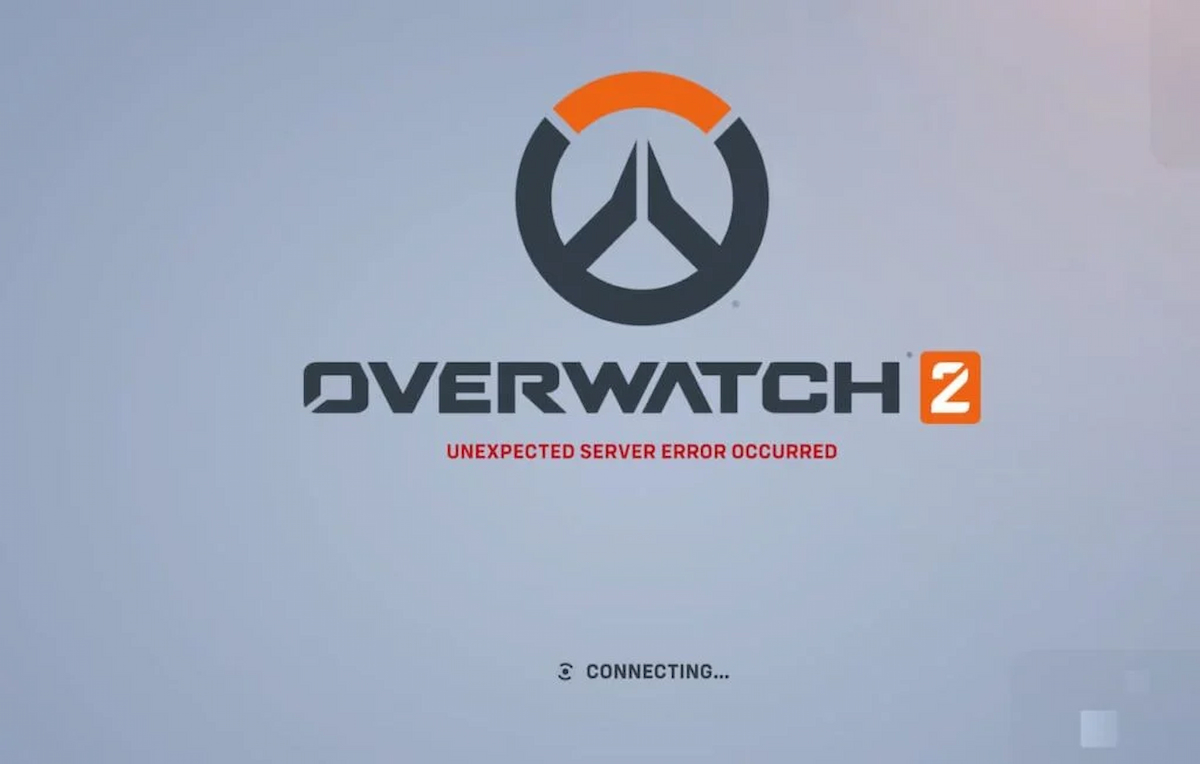





Published: Oct 4, 2022 03:36 pm