In celebration of Pokemon Go’s sixth anniversary, Niantic is holding a special Anniversary Event Research list, with plenty of fun tasks for Trainers to complete. One such task involves taking a snapshot of Pokemon, but some players are getting confused due to the lack of clarification. Today, we’ll show you how to fix Pokemon Go’s snapshot not working error!
Pokemon Go: How to Fix Snapshot Not Working Error
To join in on the anniversary fun, all you have to do is take a look at your daily tasks. There are six pages worth of tasks for the Anniversary Event Research, and each page features six tasks for you to complete.
None of the tasks are particularly challenging, but some of them do take some time. Certain tasks can be a little confusing, and many Trainers are confused about the task that asks you to take snapshots of different Pokemon.
This particular task is located on the third page of the research list. Many players were taking snapshots of wild Pokemon they were running into, only to find out that they weren’t getting credit for the task.
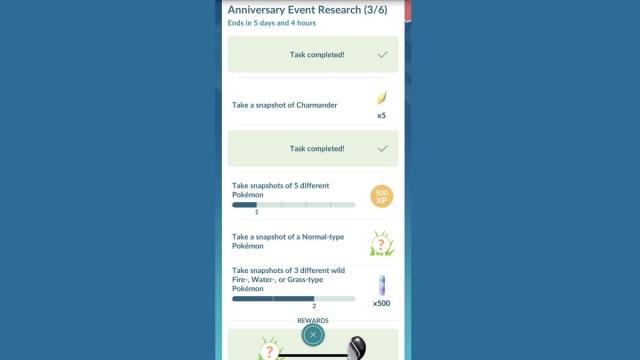
Related | Can Ralts be Shiny in Pokemon Go? – Answered
The reason for this is that the task requires you to take snapshots of Pokemon you own. The game doesn’t clarify this, except for the existence of another task that specifically mentions wild Pokemon, so we can see why this got confusing for a lot of players.
Choose any Pokemon from your owned list, and then tap on the camera button in the top right corner to go into AR snapshot mode. Take any kind of picture you’d like, and you’ll get credit towards the task. Do this with five different Pokemon, and you’ll complete the task!
If you took snapshots of wild Pokemon, then you might have already completed the last task on the list, which is to take 3 different snapshots of fire, water, or grass-type Pokemon.
That concludes our guide on how to fix snapshot not working error in Pokemon Go. If you have any other questions about the Anniversary Event Research, let us know in the comments below!







Published: Jul 7, 2022 09:46 pm