PS5 error CE-113524-6 is a network issue that stops players from seeing account info and accessing PlayStation Store, PS Plus section, and other things. Each time players try to access these, they get “Server Connection timed out” with the CE-113524-6 error code. It is an infuriating issue, but you can fix it using simple methods.
In this guide, we share working troubleshooting steps to fix the PS5 error CE-113524-6.
How to Fix PS5 Error CE-113524-6 Server Connection Timed Out Fix
You can fix the PS5 error CE-113524-6 server connection timed out by disabling the IPv6 option in your router. Doing so forces the PSN to use an IPv4 address, as it always tends to switch between IPv4 and IPv6, causing network issues.
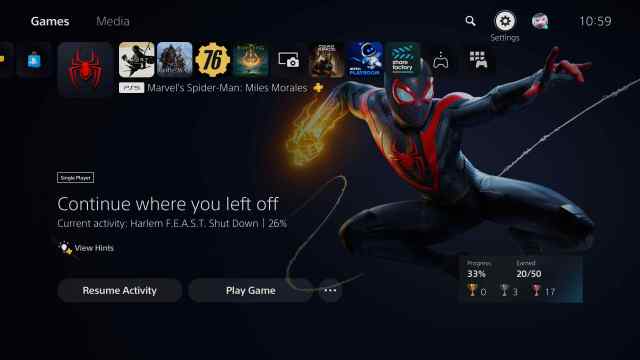
Apart from that, you can also use basic fixes like going to Settings, Network, and then again to the Settings tab and toggle the “Connect to internet” option OFF and ON.
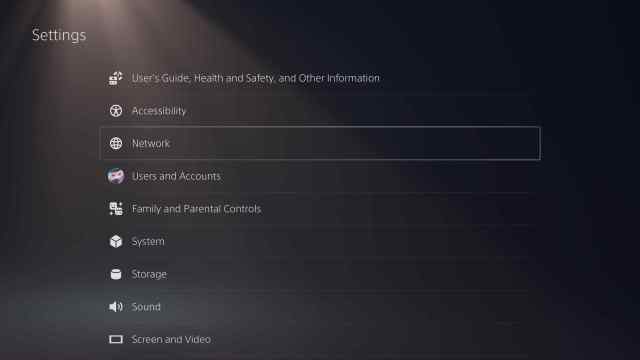
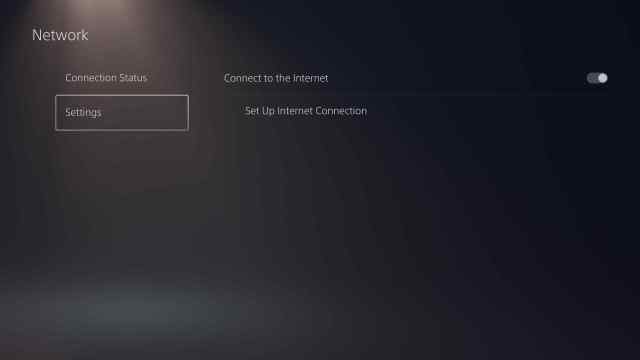
By doing that, the connection will be re-establish, and you will get rid of the PS5 error CE-113524-6.
That aside, you can also perform a Router soft reset by plugging out the power cord, waiting for 30 to 60 seconds, and then plugging back the cable. A soft reset fixes many of PS5’s network-related issues.
And while you are at it, we recommend clearing the DNS cache as your network tends to store bad data that causes several network bugs.
Related | How to Fix PS5 Error WS-116520-5
If you haven’t yet cleared your DNS cache even once, you can do it by opening either Command Prompt or the Windows Power Shell and using this command: ipconfig /flushdns.










Published: Feb 4, 2023 12:41 am