Minecraft is an exciting multi-platform sandbox. In addition, it is one of the most famous and popular games in the world. The game has an incredibly huge amount of different content and activities that you can do with your friends. However, players still encounter various Errors. So, in this guide, we will tell you how to fix the ‘Unable to Connect to World’ Error in Minecraft Bedrock.
How to Fix ‘Unable to Connect to World’ Error in Minecraft Bedrock
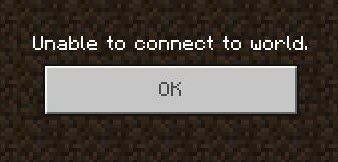
Minecraft Bedrock is available for various platforms, so players can join each other’s worlds and survive together. However, sometimes the ‘Unable to Connect to World’ Error appears while connecting to the world. Luckily, there are several ways to fix this.
Often, this Error appears due to a broken list of friends. You can easily check this by going into the world with a stranger. If the Error does not appear, you need to remove friends from the list and add them again.
Also, this Error can be caused by NAT settings. Most often this happens on Xbox, PS4, and Nintendo Switch. You need to go to the network settings and select the Open option for the NAT Type. Also, you should check the parent mode settings. Perhaps the connection to the worlds of other players is disabled there.
Related: How to Cure a Zombie Villager in Minecraft Bedrock Edition
Restarting your device and game can also be very effective. If the Error has not disappeared on your PC, try adding the game launcher to the list of exceptions for Windows Firewall. To do this, in the settings of your Windows Firewall, you must click Allow an app or feature through Windows Defender Firewall and select the Minecraft launcher.
These were all ways to fix the ‘Unable to Connect to World’ Error. Follow our tips to start playing your favorite Minecraft again with your friends. And while you are here, take a look at our guide on how to get and use Beetroot.







Published: Jul 25, 2022 7:28 PM UTC