Unable to update Minecraft native launcher is a common issue that players continually encounter when they try to update the Minecraft game launcher whenever there is any new update. It is one of the most vexing issues, as even if you try to re-download the update, the launcher will throw the same error. And because of this, many in the Minecraft community want to learn how to fix the “Unable to Update Minecraft Native Launcher” error.
Related | How to Fix Minecraft Realms Not Saving Error
To help players, we have prepared a detailed guide that shares some working and tested troubleshooting steps to fix the “Unable to Update Minecraft Native Launcher” error.
How to Fix Unable to Update Minecraft Native Launcher Error
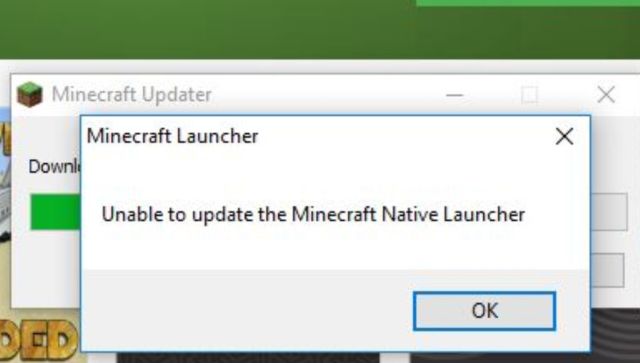
Here are some of the fixes that will help you in resolving the “Unable to Update Minecraft Native Launcher” error:
Restart Your Computer
Restarting your PC, Laptop or Console can resolve the “Unable to Update Minecraft Native Launcher” error. Sometimes, updating the Minecraft Launcher is impossible due to some bugs that only get fixed after performing a hard restart.
Check Administrative Permission
Make sure your Minecraft Launcher has the “Run as Administrator” radio box checked in the launcher properties. If not, right-click on the launcher, select Properties, and then navigate to the Compatibility tab. There, check the Run as Administrator option.
Disable Your Antivirus
Antivirus is good. But sometimes, it is way too good as it even blocks some of the files that the Minecraft launcher tries to receive from the server-side while updating itself. So, disabling the Antivirus till the Minecraft Launcher updates itself is a working fix to the said issue.
Repair Minecraft Launcher
You can repair the Minecraft launcher by following the below steps:
- Open Control Panel
- Go the Programs –> Programs and Features –> Minecraft Launcher –> Repair
- If you don’t get the Repair option. Uninstall it and re-download a fresh copy from the Microsoft Store.
Related | Best Deep Dark Biome Seeds for Minecraft Bedrock Edition
That’s it. The above troubleshooting methods will help you fix the “Unable to Update Minecraft Native Launcher” error.







Published: Jun 15, 2022 01:15 pm