When your accessories stop working it can ruin a good game. If your Xbox controller has stopped working, or you cannot connect it for some reason we may be able to help. There are four possible fixes, two of which are for wired controllers, so let’s get into it with our guide on how to fix Xbox controller not working on PC.
Fixes Xbox Controller Not Working on PC
The first two of the following workarounds are for wired controllers only so you can skip them if your controller is wireless.
Unplug and Replug the Controller
Sometimes the best method is the easiest and most obvious. The first thing to try is to unplug the wired controller and plug it back in again. If this does not help, move onto the next fix below.
Try a Different USB Connection
If unplugging and plugging back in again doesn’t help, it may be the USB cable itself. These can often suffer from wear and tear so it is worth checking them over, and trying a fresh one.
Check and Update the Xbox Controller Driver
It is always worth checking if the controller driver is missing or corrupted. If it is either of those things, it will stop working. Here is how to update the driver manually via Device Manager:
- Bring up the Run box by pressing WINDOWS + R
- Type devmgmt.msc and press Enter to open Device Manager
- Open out Microsoft Xbox One Controller to expand it
- Right click and click Update Driver Software
- Click Search automatically for Updated Driver Software
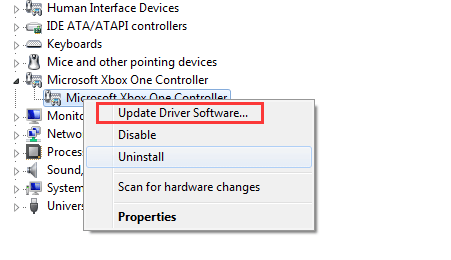
Related: How to Connect Xbox Controller to iPhone
If that doesn’t work it is worth going through the above steps 1-4 again then following the next steps:
- Click Browse my computer for driver software
- Click Let me pick from a list of device drivers on my computer
- Select Microsoft Xbox One Controller
- Click Next
Update the Driver Using Driver Easy
If the steps above don’t work then installing Driver Easy may help. Download it here:
Driver Easy does all the work for you, recognizing your system, and finding the right drivers. It avoids any user error or confusion. All you need to do is download Driver Easy, and click Scan Now. Any flagged controller can be updated with one click.
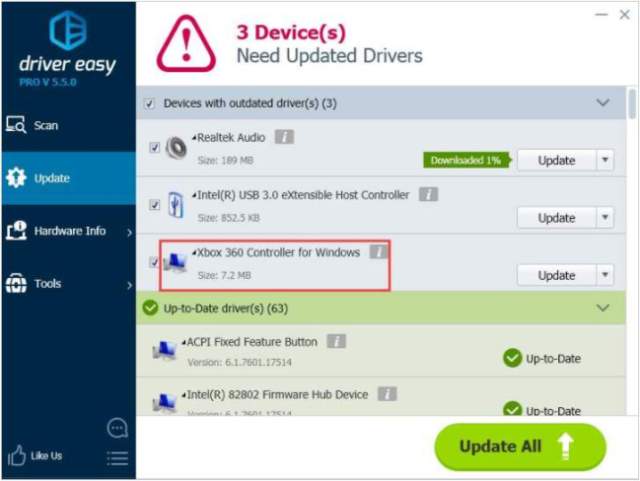
That is everything we can advise, if you have any more tips, let us know in the comments below. Next up, why not check out how to fix your controller in COD mobile. Best of luck!







Published: Dec 29, 2022 05:29 pm